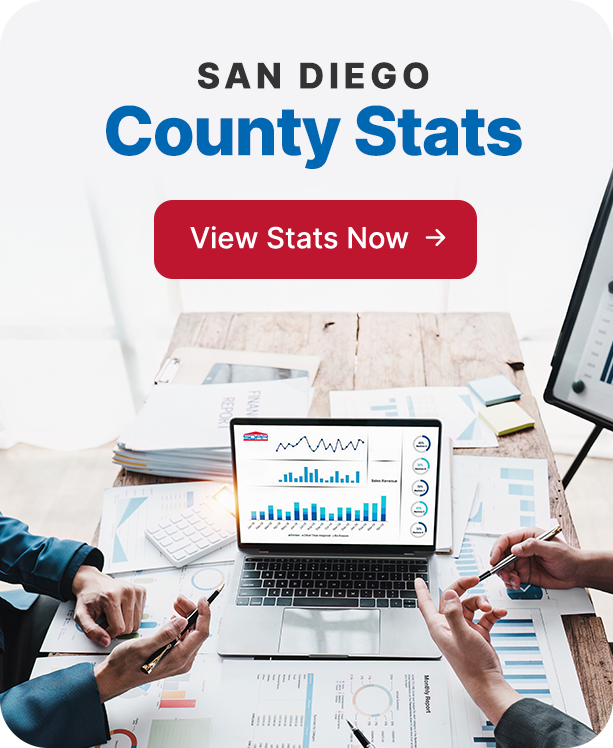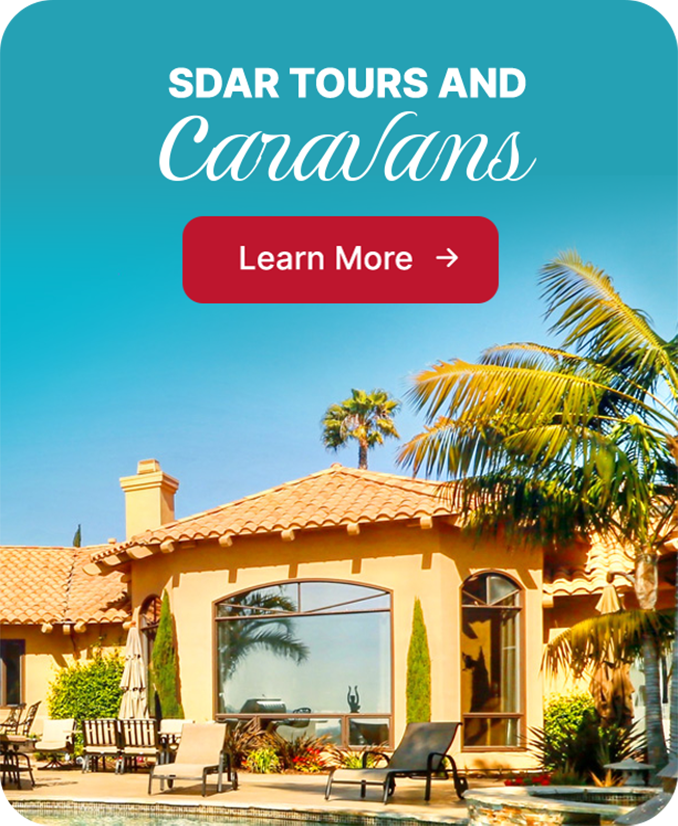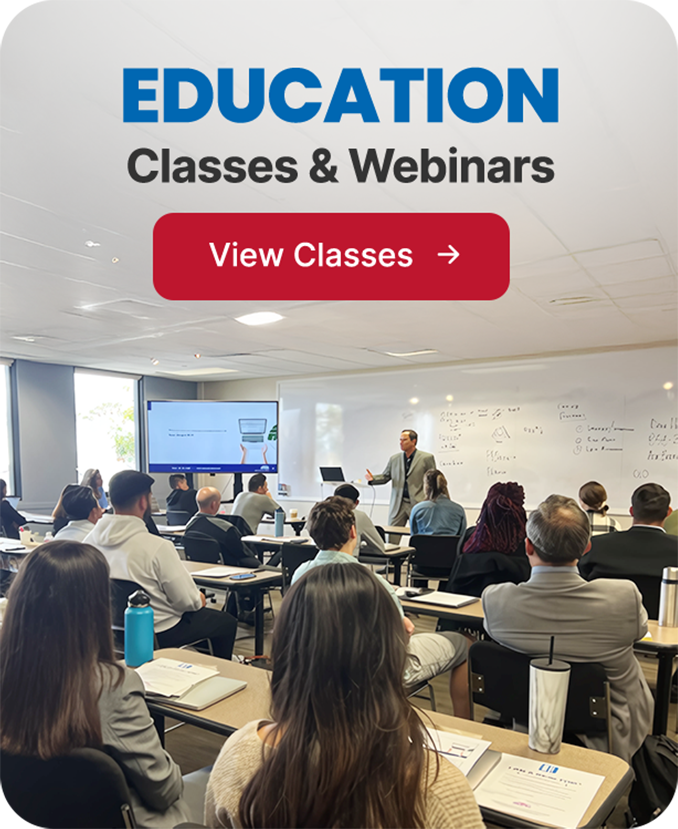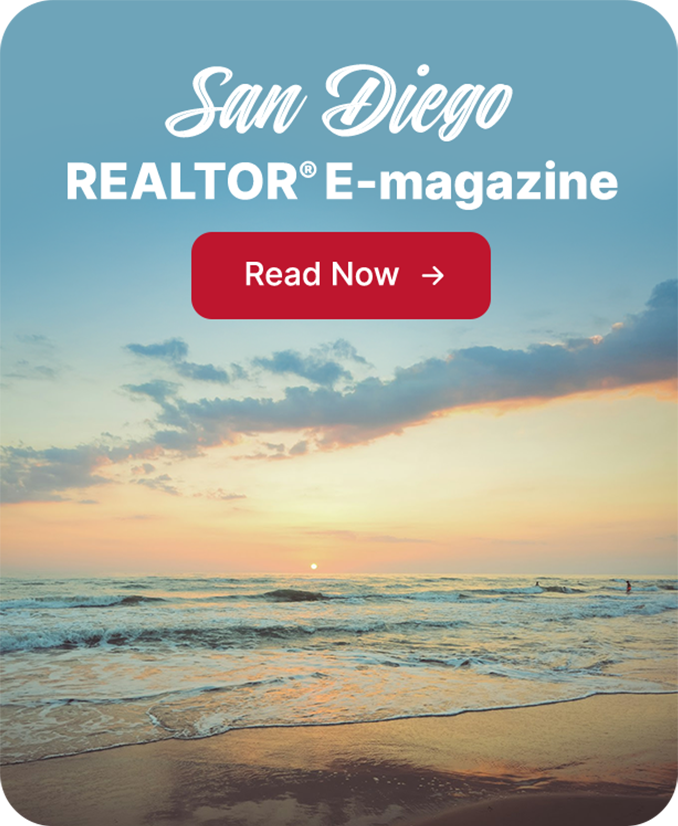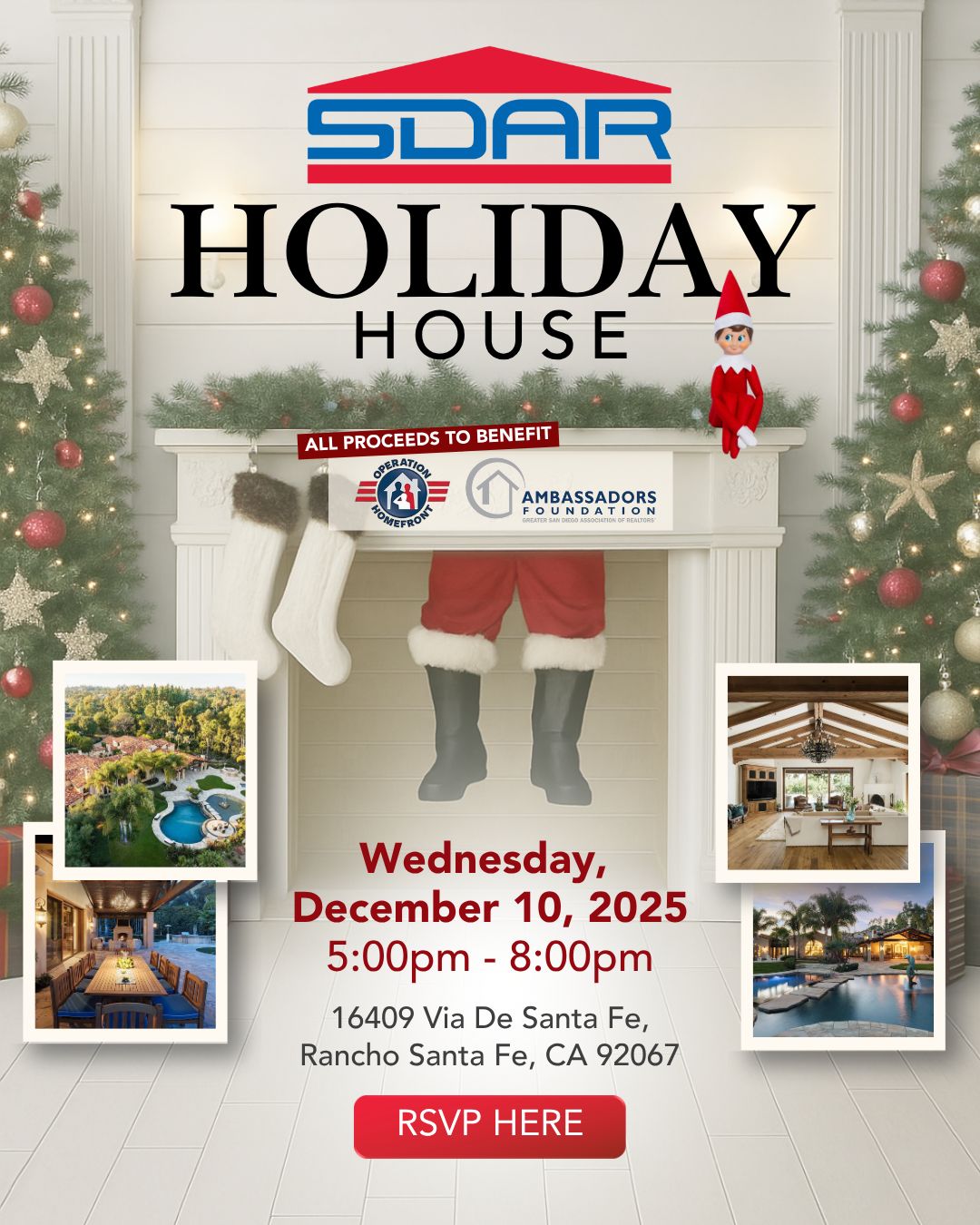Discover Benefits, News, & More

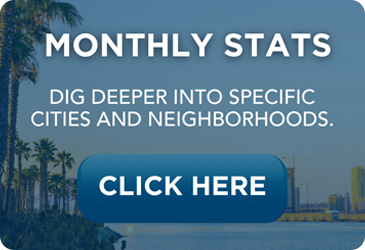
Helping REALTORS® Take Their Business To The Next Level
For over a hundred years we have been helping REALTORS® transform their businesses from where they are to where they want to be. The Greater San Diego Association of REALTORS® is your trusted partner and truly dedicated to helping you succeed.
News & Press Releases

San Diego REALTORS® Sound Alarm on Real Estate Scam Targeting Local Homes
Scammer Poses as Homeowner to Solicit Property Valuations and Attempt Fraudulent Sale
San Diego, CA – [November 21, 2025] — The San Diego Association of REALTORS® (SDAR) is alerting the public about a dangerous real estate scam where individuals pose as homeowners to obtain property valuations and attempt fraudulent property sales. The scheme was exposed when multiple REALTORS® in different regions of the county were contacted by the same impersonator seeking a home valuation and a quick, underpriced sale.
Learn more from a broadcast news story from San Diego's NBC 7's coverage of an interview with SDAR President, Chris Anderson, and San Diego Tax Assessor Jordan Marks in an conducted by reporter Shandel Menezes here: https://www.nbcsandiego.com/video/videos/san-diego-realtor-targeted-in-elaborate-real-estate-scam/3934855/
REALTORS® can inform their clients to sign up for San Diego County’s Title Alert service — available at https://www.sdarcc.gov/content/arcc/home/divisions/recorder-clerk/recording/owner-alert.html
— a service that proactively notifies property owners if any document is recorded using their name or parcel number.
About SDAR:
The San Diego Association of REALTORS® (SDAR) represents over 10,500 real estate professionals throughout San Diego County. Founded in 1878, SDAR is one of California’s oldest and most respected REALTOR® associations. SDAR delivers advocacy, education, resources, and ethical leadership to support its members and protect the dream of property ownership for all San Diegans.
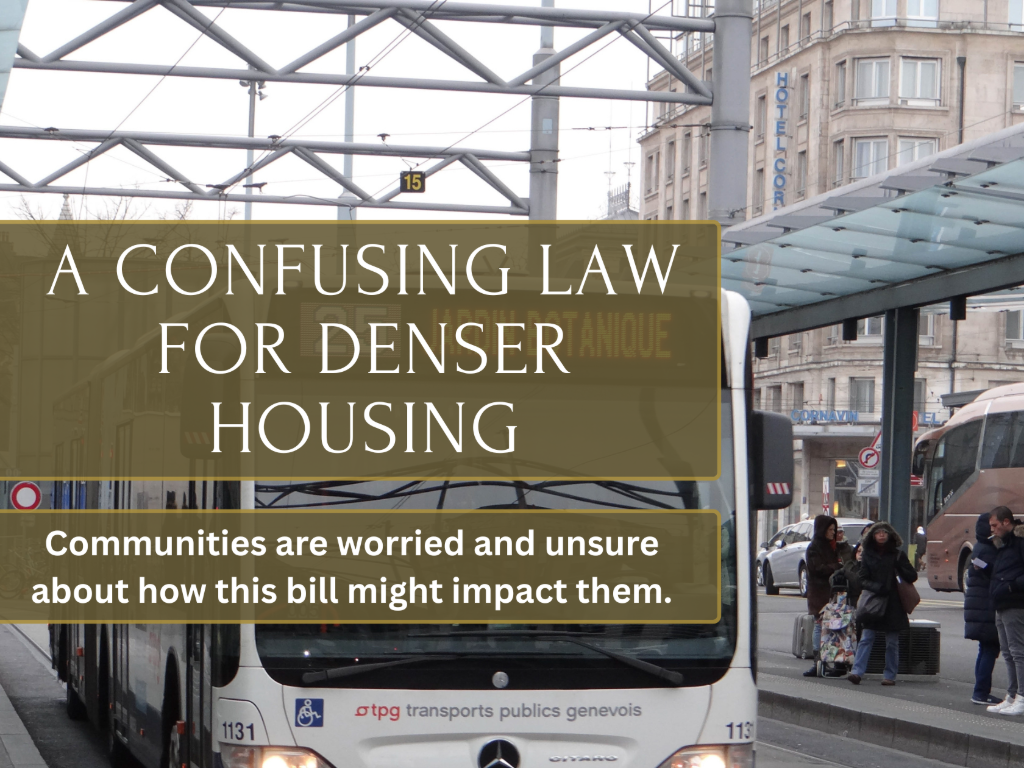
Landmark Housing Bill SB 79 Awaits Governor's Signature: Realtors and Communities Voice Concerns Over Major Zoning Changes
San Diego, CA — October 31, 2025 — A controversial housing bill, Senate Bill 79, now sits on Governor Gavin Newsom’s desk, sparking concern and confusion across California communities — including among Realtors who may soon see dramatic changes to local zoning laws.
As originally reported by Jack Flemming and David Zahniser in the Los Angeles Times, SB 79 proposes to override local planning rules, allowing the development of mid- to high-rise residential buildings — up to nine stories tall — near transit stations in eight of California’s most populous counties, including San Diego.
The bill aims to accelerate housing production near major public transit hubs in an effort to combat the housing crisis. However, Realtors and residents are raising serious questions about its potential consequences, particularly in neighborhoods historically dominated by single-family homes.
“If your home is close to a transit stop, you’re getting exclusive access to a publicly funded amenity that needs to be accessible to more people,” said Matt Lewis, spokesperson for California YIMBY, one of the bill’s sponsors.
While supporters cite housing affordability and environmental benefits, the bill has triggered alarm among homeowners, city leaders, and tenant advocates over displacement risks, reduced local control, and a lack of clarity on how the law will be implemented.
Among the key concerns:
Upzoning overrides local zoning, potentially allowing dense developments in single-family areas.
Rent-controlled buildings are exempt, but concern remains over indirect pressures on vulnerable renters.
Complex carve-outs and deferrals, including controversial adjustments for smaller cities like Beverly Hills, have led to claims of political favoritism.
No definitive maps are available, leaving homeowners uncertain about which properties are impacted.
SDAR urges its members and local officials to monitor this legislation closely. If enacted, SB 79 will impact land values, housing density, and transaction dynamics — particularly in areas near San Diego’s numerous rail and rapid bus stations.
“Sacramento keeps passing one-size-fits-all land use bills with political carve-outs to get votes. The result is that some cities get off the hook, and others face disproportionate impacts,” said L.A. Councilmember Katy Yaroslavsky.
The bill’s fate now lies with Governor Newsom. Whether signed into law or vetoed, SB 79 has sparked a crucial statewide conversation about striking a balance between urgent housing needs and community integrity, as well as local planning authority.
Attribution:
Original reporting by Jack Flemming and David Zahniser, Los Angeles Times
Published source: Los Angeles Times – SB 79 Coverage
Media Contact:
SDAR Public Affairs
Email: [email protected]
Phone: 858-715-8000

$300,000 in Forgivable Loans for Flood-Impacted Renters in San Diego County
SAN DIEGO, Calif. (October 31, 2025) — The San Diego Association of REALTORS® (SDAR) is encouraging members, partners, and community leaders to help spread the word about a significant financial opportunity available to renters affected by the 2024 floods in San Diego County.
The ReCoverCA Homebuyer Assistance Program provides up to $300,000 in forgivable loans to qualifying low- and moderate-income renters who were impacted by the 2024 floods. The program is designed to help eligible residents purchase a home in a safer, more resilient area, offering a path to long-term stability and homeownership.
“Many families who lost so much during the floods may not realize that there’s real financial help available to rebuild their lives and move into homeownership,” said Chris Anderson, President of the San Diego Association of REALTORS®. “By sharing this program, we can make a direct difference in helping residents find safety, security, and community again.”
Upcoming Community Workshop
Residents and housing professionals are invited to attend an informational session to learn more about the ReCoverCA Homebuyer Assistance Program, including eligibility requirements and how to apply.
📅 Wednesday, November 5, 2025
🕖 7:00 – 8:00 p.m.
📍 Park de la Cruz Recreation Center
Register here: https://www.gsfahome.org/lender/training.shtml
The workshop is open to residents, recovery agencies, real estate professionals, service providers, and media interested in supporting local housing recovery efforts.
Media Contact:
Kelly Christensen
CMO
San Diego Association of REALTORS®
Email: [email protected]
Phone: (858) 715-8000
Website: www.sdar.com
Classes & Events


Classes
Jan. 24 - Mastering the Fundamentals of the MLS
Elevate your real estate expertise with "Mastering the Fundamentals of MLS," a class meticulously designed to turn the Multiple Listing Service into your most powerful tool. In this course, you'll unravel the complexities of MLS, learning to leverage its full potential to serve your clients effectively and efficiently. We'll cover the essentials of navigating listings, optimizing search strategies, and mastering the art of presenting data that captures attention. This isn't just about understanding a system; it's about transforming information into opportunities and using MLS insights to anticipate market trends.

Classes
Jan. 31 - Mastering the Fundamentals of the MLS
Elevate your real estate expertise with "Mastering the Fundamentals of MLS," a class meticulously designed to turn the Multiple Listing Service into your most powerful tool. In this course, you'll unravel the complexities of MLS, learning to leverage its full potential to serve your clients effectively and efficiently. We'll cover the essentials of navigating listings, optimizing search strategies, and mastering the art of presenting data that captures attention. This isn't just about understanding a system; it's about transforming information into opportunities and using MLS insights to anticipate market trends.

Classes
Jan. 31 - Dominando los Fundamentos de MLS (en Espanol)
Eleva tu experiencia en bienes raíces con “Dominando los Fundamentos de MLS”, una clase diseñada meticulosamente para convertir el Servicio de Listado Múltiple en tu herramienta más poderosa. En este curso, desentrañarás las complejidades de MLS, aprendiendo a aprovechar todo su potencial para servir a tus clientes de manera efectiva y eficiente. Cubriremos los aspectos esenciales para navegar entre los listados, optimizar estrategias de búsqueda y dominar el arte de presentar datos que capturan la atención. Esto no se trata solo de entender un sistema; se trata de transformar la información en oportunidades y usar las percepciones de MLS para anticipar las tendencias del mercado.

Classes
connect MLS Overview
Rather than tell you all about our latest exciting release, we thought it might be better to show you just how connectMLS enhancements help REALTORS®. Join one of our hourly demos to learn more about this top-rated MLS system with unlimited listing photos, mobile responsiveness for convenient access on any device with an additional suite of tools to efficiently collaborate with their clients.

Classes
The Buyer Representation & Broker Compensation Agreement (BRBC)
Once the BRE ( Buyer Representation Agreement) has now changed to BRBC (The Buyer Representation & Broker Compensation Agreement). Learn from Mike Shenkman, UCSD Professor, as he walks you through the many changes 2023 has brought to the real estate industry. Get in the know and protect yourself and your Buyer. Sign up today!

Classes
Pre-Recorded Video: connectMLS Demo
Rather than tell you all about our latest exciting release, we thought it might be better to show you just how connectMLS enhancements help REALTORS®. Join one of our hourly demos to learn more about this top-rated MLS system with unlimited listing photos, mobile responsiveness for convenient access on any device with an additional suite of tools to efficiently collaborate with their clients.

Classes
connectMLS Property Searches
This training will cover everything you need to customize your environment, access the system on any device, find helpful resources, and ask any questions you have.

Classes
New Member Orientation - Jul. 10
Are you a newly licensed real estate agent? If you are fresh out of real estate school, you are probably thrilled that you passed the test and found a great broker but have no idea what to do next! Join us for our live new member orientation at our Kearny Mesa office featuring training on what you need to know to get started, the benefits of your SDAR member products and services, and lunch provided by the top real estate affiliates.

Classes
3 Killer Listing Strategies - Tom Ferry Live Webinar: Aug. 1
Celebrated Real Estate Coach Tom Ferry presents “3 Simple Lead Gen Strategies (That Are Working Now!)” a dynamic live webinar that will expose you to three immediately actionable tactics to generate more listing leads in today’s uncertain market.

Classes
CRS One Day Course: Zero to 60 Home Sales a Year (and Beyond)
Do you dream of selling 60 homes or more per year, but aren't sure where to begin? Whether you are looking to jumpstart your business or just starting out, the RRC One Day Course, Zero to 60 Home Sales a Year (and Beyond) will help you accelerate your home sales and create a continuous flow of business. Learn new marketing methods that will help you position yourself as the REALTOR® of choice in your area. Join Matthew Rathbun, CRS is a Virginia licensed broker and executive vice president of Coldwell Banker Elite. He has served as an association director of education and president of Four Pillars Education. As a residential REALTOR®, Rathbun is a reoccurring high producer. Rathbun teaches a variety of national designation courses, broker-manager courses, and risk reduction programs. He also teaches regularly for Coldwell Banker Corporate and provides consulting services for one of the most innovative learning tools in the industry.

Classes
Sep. 14 - YouTube Content Strategy
As a real estate agent, it's important to have an effective YouTube content strategy in order to reach your target audience. You will learn about the best strategies for creating engaging visuals and informative videos that capture the attention of viewers, and hopefully lead to more client impact and lead generation.

Classes
Sep. 19 - Content Creation - Newsletters, Calls, and More!
As a real estate agent, building an engaged audience on social media is essential to gaining more leads and driving growth. With the right strategy and know-how, you can set yourself up for success in the ever-growing world of social media. This class covers topics like creating content that resonates with your followers, engaging with others online, leveraging hashtags to reach new audiences.

Classes
Sep, 22 - How to Engage Your Audience
As a real estate agent, building an engaged audience on social media is essential to gaining more leads and driving growth. With the right strategy and know-how, you can set yourself up for success in the ever-growing world of social media. This class covers topics like creating content that resonates with your followers, engaging with others online, leveraging hashtags to reach new audiences.

Classes
Essentials for New Agents - Series 1 of 6
This course covers everything from mastering the MLS and understanding the benefits of SDAR, to navigating contracts and managing conflicts, this class equips you with the foundational knowledge to thrive in the real estate world.

Classes
Sep. 25 - Top Notch Ads
As a real estate agent in the 21st century, you need to know what kind of ads are worth spending your money on and which ones aren't. Social media is an incredibly useful tool when it comes to advertising - but only if you use it correctly. This class will show you how to maximize your reach and make the most of your ad budget with top notch ads that will connect you to clients.

Classes
Sep 25 - Unlocking ADU Potential (Part 2)
Attend an engaging and comprehensive class on Accessory Dwelling Units (ADUs), presented by Lisa De Jesus of ADU Gurus. This special event will be held in two informative sessions this June, designed to provide you with the essential knowledge and tools to navigate the exciting opportunities in ADU development. Whether you are interested in adding value to single-family parcels or exploring multi-family options, our expert presenters will guide you through the latest legislative updates, building requirements, and strategic considerations. Attending both sessions is crucial to gain a complete understanding and make the most of this growing trend in California real estate. Don't miss this opportunity to expand your expertise and stay ahead in the market!

Classes
Essentials for New Agents - Series 2 of 6
This course covers everything from mastering the MLS and understanding the benefits of SDAR, to navigating contracts and managing conflicts, this class equips you with the foundational knowledge to thrive in the real estate world.

Classes
Sep 28 Webinar - ZipForm® Templates
See your real estate tools in action! This webinar covers the basics of zipForm® Plus, and how to create transactions and templates. Kevin Burke, JD, will walk you through the process, giving you the tools to customize your forms to suit your needs. Y

Classes
Sep. 29 - Social Media Training with Jason Pantana
Jason Pantana is a coach, trainer, and speaker for Tom Ferry International the world's leading real estate coaching program. His energetic style engages his audiences to utilize the ever-changing marketing tools of today.

Classes
New Member Orientation - Oct. 3
Are you a newly licensed real estate agent? If you are fresh out of real estate school, you are probably thrilled that you passed the test and found a great broker but have no idea what to do next! Join us for our live new member orientation at our Kearny Mesa office featuring training on what you need to know to get started, the benefits of your SDAR member products and services, and lunch provided by the top real estate affiliates.

Classes
Oct. 4 - Time Management
Learn how to build an effective strategy, create exciting content, and use the best practices for time management. From understanding your target audience to staying ahead of trends in the industry, this course will provide you with the tools needed to effectively market yourself online, while managing your time effectively as well.

Classes
Essentials for New Agents - Series 3 of 6
This course covers everything from mastering the MLS and understanding the benefits of SDAR, to navigating contracts and managing conflicts, this class equips you with the foundational knowledge to thrive in the real estate world.

Classes
Essentials for New Agents - Series 4 of 6
This course covers everything from mastering the MLS and understanding the benefits of SDAR, to navigating contracts and managing conflicts, this class equips you with the foundational knowledge to thrive in the real estate world.

Classes
Oct. 12 - The AI Age of Real Estate
AI tech veteran Ray Broemmelsiek and veteran Realtor Karen Van Ness, will present a lively point/counterpoint discussion on how the two disciplines cross paths. Learn how AI will change a real estate agent’s profession, increase their value and visibility, and automate their marketing. (module 2 of 4)

Classes
Essentials for New Agents - Series 5 of 6
This course covers everything from mastering the MLS and understanding the benefits of SDAR, to navigating contracts and managing conflicts, this class equips you with the foundational knowledge to thrive in the real estate world.

Classes
Essentials for New Agents - Series 6 of 6
This course covers everything from mastering the MLS and understanding the benefits of SDAR, to navigating contracts and managing conflicts, this class equips you with the foundational knowledge to thrive in the real estate world.

Classes
Oct. 19 - The AI Age of Real Estate
AI tech veteran Ray Broemmelsiek and veteran Realtor Karen Van Ness, will present a lively point/counterpoint discussion on how the two disciplines cross paths. Learn how AI will change a real estate agent’s profession, increase their value and visibility, and automate their marketing. (module 3 of 4)

Classes
Oct. 24 - CA Residential Purchase Agreement (Lunch & Learn)
The California Residential Purchase Agreement (RPA) form is the cornerstone of every successful real estate transaction in the state of California. There are several essential concepts, principles and facts about this form that all REALTORS® should know. Join UCSD professor Mike Shenkman as he covers detailed instructions on how to use the RPA form during this live, in-person training. Lunch will be served.

Classes
Oct. 26 Webinar - CRS Tax & Pre-Foreclosures
Learn how CRS Tax can put powerful, accurate data at your fingertips. Search properties throughout California, with cutting-edge technology that provides agents and brokers the tools needed to identify, understand, and act based on that data. In this webinar you will learn how to search for foreclosed properties.

Classes
Oct. 26 Webinar - Benefits Overview: MLS Rules
Real estate professionals depend on accurate and timely data to conduct their business successfully. That's why it's so important to enter and maintain listings in compliance with MLS Rules and Regulations. Contract expert Kevin Burke, JD, covers the "do's" and "don'ts" for listings on the service.

Classes
Oct. 26 - Presenting and Reviewing Offers
Increase your real estate knowledge by attending this class on presenting and reviewing offers. Mike Shenkman, UCSD professor, will provide you with the tools and skills needed to stay relevant and thrive in your real estate career. Join us for a live in-person class at the Kearny Mesa office.

Classes
Oct. 31 - Strategies to Win in 2024!
Join us for an enlightening webinar hosted by the esteemed Tom Ferry, as he delves into the pivotal topics of "What to Expect for 2024" and "Top Growth Strategies to Win in 2024." Gain invaluable insights as Tom unravels the anticipated challenges and changes of 2024, offering a clear foresight to navigate the evolving landscape. He will not only discuss what lies ahead but will also equip you with robust strategies to overcome these hurdles and ensure the continuous growth of your business. Don't miss this opportunity to future-proof your business and emerge victorious in the face of change, by learning actionable steps you can implement right now.

Classes
Oct. 31 Webinar - FastStats: Understand Your Market
Take a deep dive into housing market stats ! Join Kevin Burke JD., as he shows you how to use FastStats to understand the housing market better than ever before. As he demonstrates this great statistics tool, he'll talk about how to use the data for your business, with your clients, and as tools for marketing.

Classes
Nov 4 - New Member Orientation
Are you a newly licensed real estate agent? If you are fresh out of real estate school, you are probably thrilled that you passed the test and found a great broker, but have no idea what to do next! Join us for our live New Member Orientation at our Kearny Mesa office features training on what you need to know to get started, the benefits of your SDAR member products and services, and lunch provided by the top real estate affiliates.

Classes
New Member Orientation - Nov. 7
Are you a newly licensed real estate agent? If you are fresh out of real estate school, you are probably thrilled that you passed the test and found a great broker but have no idea what to do next! Join us for our live new member orientation at our Kearny Mesa office featuring training on what you need to know to get started, the benefits of your SDAR member products and services, and lunch provided by the top real estate affiliates.

Classes
Nov. 7 Webinar - Reading Preliminary Title Reports
Among the dozens of records that inform or disclose to the buyer significant knowledge about the property, the title report is one of the most important. In this webinar, Kevin Burke, JD, shows you how to read the preliminary title report.

Classes
Nov. 9 Webinar - Residential Listing Agreement
Next to the Purchase Agreement, the C.A.R. Residential Listing Agreement (Exclusive Right to Sell) is the most commonly used contract by REALTORS®. Join MIke Shenkman, UCSD professor, to learn the terms of this agreement and overcome the three common objections (commitment, price and commission) sellers have to signing the agreement.

Classes
Nov. 9 Webinar - Top 6 Disclosures
The real estate licensee has a duty to conduct a reasonably competent diligent visual inspection of the accessible areas of the property! Do you know what the Top 6 Disclosures are that should be in every file?

Classes
Nov. 14 Webinar - Property Mgmt. Forms
Learn how to manage your property management forms from the moment you acquire a new property. Join Mike Shenkman as he walks you through the most common agreements that all property managers will use.

Classes
Nov. 14 Webinar - Property Tax Explained: Prop. 13
In 1978, California voters overwhelmingly approved Proposition 13 in response to the dramatic increase in property tax. This proposition has received nationwide attention being the most famous and influential of California's ballot measures. Learn the history and impact of Proposition 13 with UCSD instructor, Mike Shenkman.

Classes
Nov. 14 Webinar - Creating zipForm® Templates
Ever wondered how you can speedily create a new transaction in zipForm®? Your client is in the conference room patiently waiting. There is an easy way to protect yourself and your client. In this webinar, learn how to create, copy, or even re-use transaction templates. Learn some of the tricks of the trade that will assure compliance on a number of levels!

Classes
Nov. 15 - San Diego 2024 Forecast
Steven Thomas from "Reports on Housing" will break down the housing market from 2023 and bring his key insights and data to forecast what's to come on the horizon in 2024. Steven and "Reports on Housing" have delivered local data and forecasting services across Southern California for years, and is looking forward to answering all your real estate questions, like: When will rates drop and improve affordability? When will more homes come on the market? Will there ever be more foreclosures? We hope you can make it to learn more about the San Diego County housing market and where it's headed in 2024!

Classes
Nov. 16 Webinar - Top 10 Risk Avoidance Techniques
REALTORS® are faced with countless interactions with the public throughout the course of their career. Are there "risks" associated with the business? Sure there are! But there are also ways to "mitigate" the risk. In this webinar you’ll go over the Top 10 risk avoidance techniques and hone your skills to help you better serve and protect yourself and your clients.

Classes
Nov. 16 Webinar - The Residential Purchase Agreement
The California Residential Purchase Agreement (RPA) form is the cornerstone of every successful real estate transaction in the state of California. There are several essential concepts, principles and facts about this form that all REALTORS® should know. Join UCSD professor Mike Shenkman as he covers detailed instructions on how to use the RPA form during this webinar.

Classes
Nov. 16 Webinar - Changes to the RPA
The California Association of REALTORS® issues 2023 updates of the standard Residential Purchase Agreement (RPA), the standard form used in the overwhelming majority of California home sales. Get detailed instructions on how to properly complete and use the RPA from an expert! Join Kevin Burke in this live webinar training.

Classes
Nov. 21 Webinar - NHS Pro: More Leads, Less Effort
This webinar addresses and shares a solution to the most critical residential real estate issue general real estate agents face: a shortage of resale listings and the need for salable inventory. Plan to leave with an idea (that you can use the same day) that may help you make a sale you would have missed.

Classes
Nov. 28 Webinar - Open House Success
Open houses are easy and can be quite rewarding. You just need a few simple steps to make them completely effective! Join Kevin Burke for this informative webinar.

Classes
Nov. 28 Webinar - Buyer Rep. and Broker Compensation
The BRE (Buyer Representation Agreement) has now changed to the BRBC (Buyer Representation & Broker Compensation Agreement). In this webinar, learn from Kevin Burke about this and other changes for the real estate industry. Get in the know and protect yourself and your buyer.

Classes
Nov. 30 Webinar - Maintaining Records: Reducing Risk
All real estate agents will find themselves buried under a mountain of contracts and disclosures. Join Kevin Burke as he covers the proper way to manage your real estate records. He will share with you the tips and tricks on how to maintain your records and avoid risk.

Classes
Nov. 30 - Ai-Powered Digital Domination in RE
Ready to supercharge your real estate and mortgage game with Artificial Intelligence (Ai)? Join this Google master class and discover how Ai-driving SEO, Google listings, and geo-tagging can boost your visibility. Use Ai to create SEO-friendly service descriptions, FAQs, and review responses. Held live in the classroom at SDAR's Kearny Mesa headquarters. Note: The deadline to sign up for this class is two days prior.

Classes
Nov. 30 Webinar - Property Mgmt - The Beginning
In this webinar, you will gain a deeper and broader understanding of the property management process, legal and contractual considerations, as well as best practices and expert tips for success. This course is ideal for REALTORS® who need a blueprint for starting a career as a professional property manager, and also for experienced property managers who are looking for tools and techniques to propel their business to the next level. Join Kevin Burke as he gives you an insightful look at the inner workings of property management

Classes
Oct. 31 Webinar - MLS Paragon: Collaboration Center
This training is recommended for new agents and agents new to the system. Join Kevin M. Burke,JD as he covers the basics of the Paragon MLS platform. You will also learn where to access MLS documents and resources to assist you when using the system.

Classes
Dec. 4 - Get Your BRBC Signed!
This is an essential class for real estate professionals focusing on the intricacies of the Buyer Representation Brokerage Contract (BRBC) in California, providing an in-depth understanding of the BRBC, currently a subject of litigation, and ensuring that participants are well-informed about the latest developments and legal nuances. As a service to our members, SDAR is committed to offering the most current information and strategies for effectively utilizing and getting the BRBC signed in today's dynamic real estate environment. Attendees will gain valuable insights and practical knowledge, empowering them to confidently navigate the complexities of the BRBC, enhancing their professionalism and success in the California real estate market.

Classes
Dec. 5 Webinar: All About Disclosures
In this "All About Disclosures" online course you will review approximately 30 disclosure requirements that are typically seen in a residential 1-4 transaction, item by item. The course will help you understand the reasons behind the disclosures, when the disclosures must be made, and when they might be exempted. Take this course to help better serve your buyers and sellers along with protecting yourself from personal liability.

Classes
New Member Orientation - Dec. 5
Are you a newly licensed real estate agent? If you are fresh out of real estate school, you are probably thrilled that you passed the test and found a great broker but have no idea what to do next! Join us for our live new member orientation at our Kearny Mesa office featuring training on what you need to know to get started, the benefits of your SDAR member products and services, and lunch provided by the top real estate affiliates.

Classes
Dec. 5 Webinar: TDS, SPQ, SPQA, AVID Disclosures
For REALTORS®, contracts and disclosures are the way to minimize risk and protect our clients and ourselves. Join this webinar to get a tutorial on these disclosures: TDS (Transfer Disclosure Statement), SPQ (Seller Property Questionnaire), as well the SPQ Addendum and the AVID (Agent Visual Inspection Disclosure).

Classes
Dec. 7 Webinar: Disclosures - Statutory vs. Contractual
REALTORS® are faced with countless contracts throughout the course of their career. These trainings are designed to inform, prepare and hone your skills to help you better serve and protect yourself and your clients. Kevin M. Burke, JD, keeps you in the loop with fast, easy and comprehensive real estate contract trainings

Classes
Dec. 7 - Buyer's Consultation
Dive into an enlightening California REALTOR® buyer's consultation, guided by a seasoned instructor. Harnessing the Tom Ferry approach to real estate, this session illuminates the art of understanding buyer needs, leveraging market insights, and crafting tailored strategies. Participants will be equipped with cutting-edge techniques to navigate the vibrant Californian property landscape. This consultation promises not only knowledge but also the confidence to secure the best deals for every buyer. Snacks and drinks will be provided. Seating is Limited. *Tom Ferry, himself will not be present.

Classes
Dec. 7 - Buyer's Consultation
Dive into an enlightening California REALTOR® buyer's consultation, guided by a seasoned instructor. Harnessing the Tom Ferry approach to real estate, this session illuminates the art of understanding buyer needs, leveraging market insights, and crafting tailored strategies. Participants will be equipped with cutting-edge techniques to navigate the vibrant Californian property landscape. This consultation promises not only knowledge but also the confidence to secure the best deals for every buyer. Snacks and drinks will be provided. Seating is Limited. *Tom Ferry, himself will not be present.

Classes
Dec. 7 Webinar - Master My Farm
Have you ever wondered how to REALLY be effective in Farming for your own leads? It is easier than you think if you just follow a few small steps. Learn from the professional who sold 40 homes in Del Mar in one year. Kevin Burke, JD, shows you how easy it is to take control of your marketing, turning passive into active marketing!

Classes
Dec. 12 Webinar - Winning Listing Presentations
Increase your real estate sales and profits by sharpening your skills. In this webinar you will gain the tools and skills needed to stay relevant and thrive in your real estate career. So you've received the call to pitch a prospective seller and sign your next big listing. What can you do to gain the greatest competitive advantage before you walk in the door? Join Kevin Burke as he walks you through creating a winning listing presentation.

Classes
Dec. 12 Webinar - Contracts New Forms
It's that time of the (twice a) year again: C.A.R. is coming out with their New & Revised Forms (Dec 2023). Remember, this means job security for those in the know. Get a quick summary of the "tools of your trade." The time to read the document for the first time is NOT when you are sitting in front of your client. You are authorized to explain the Standard Forms by virtue of having your real estate license. Learn the detailed, step-by-step principles behind explaining these necessary forms to your client.

Classes
Dec. 14 Webinar - Creating a Lease Template
Join Kevin M. Burke in this contracts webinar series, as he gives detailed instruction on how to properly use leasing forms, step-by-step, to better serve and protect yourself and your clients.

Classes
Dec. 14 Webinar: Creating the Ultimate Listing Agreement
Now, it's time to create the Ultimate Listing Agreement to "wow" your clients. Join Kevin Burke, JD. to learn all the tips and tricks on how manage your risk and win clients.

Classes
Dec. 17 - Mastering the Fundamentals of the MLS
Elevate your real estate expertise with "Mastering the Fundamentals of MLS," a class meticulously designed to turn the Multiple Listing Service into your most powerful tool. In this course, you'll unravel the complexities of MLS, learning to leverage its full potential to serve your clients effectively and efficiently. We'll cover the essentials of navigating listings, optimizing search strategies, and mastering the art of presenting data that captures attention. This isn't just about understanding a system; it's about transforming information into opportunities and using MLS insights to anticipate market trends.

Classes
Dec. 17 - Dominando los Fundamentos de MLS (en Espanol)
Eleva tu experiencia en bienes raíces con “Dominando los Fundamentos de MLS”, una clase diseñada meticulosamente para convertir el Servicio de Listado Múltiple en tu herramienta más poderosa. En este curso, desentrañarás las complejidades de MLS, aprendiendo a aprovechar todo su potencial para servir a tus clientes de manera efectiva y eficiente. Cubriremos los aspectos esenciales para navegar entre los listados, optimizar estrategias de búsqueda y dominar el arte de presentar datos que capturan la atención. Esto no se trata solo de entender un sistema; se trata de transformar la información en oportunidades y usar las percepciones de MLS para anticipar las tendencias del mercado.

Classes
Dec. 19 - Goal Setting for 2024
Step into 2024 with clarity and ambition as an expert instructor guides California REALTORS® on goal-setting. Rooted in the Tom Ferry approach to real estate, this session emphasizes envisioning success, crafting actionable milestones, and harnessing market trends. Attendees will be empowered to set, track, and achieve their aspirations, ensuring a prosperous year ahead. With Tom Ferry's proven strategies, 2024 promises to be a landmark year for every ambitious Californian REALTOR®. Snacks and drinks will be provided. Seating is limited. *Tom Ferry himself will not be present. The instructor is a certified Tom Ferry coach, trainer and instructor.

Classes
Dec. 27 - FlashCMA Webinar
Join 30-year California broker, national coach, and co-founder and developer of FlashCMA, Patrick Alexander, as he walks you through this exclusive SDAR member benefit, the unique CMA software being hailed as "America's most powerful CMA software in the USA.!"

Classes
Jan. 10 - California Contracts 2024
Step into the future of real estate transactions with "CA Contracts 2024," a comprehensive class designed specifically for California REALTORS® looking to navigate the evolving landscape of property agreements. As you immerse yourself in this course, you'll gain expert insights into the latest contractual changes, legal updates, and compliance practices that will become effective in 2024. With a focus on the practical application of these new standards, we'll prepare you to confidently draft contracts, while ensuring the utmost protection for your clients and your business. Whether you're a seasoned professional or just starting out, this class will equip you with the knowledge to lead in California's competitive real estate market.

Classes
New Agent Series
Introducing the "New Agent Series," the essential starting point for aspiring REALTORS® poised to make their mark in the real estate world. This course series is crafted to provide you with a solid foundation in the industry, offering a step-by-step guide through the core skills and knowledge every successful agent needs to master. From understanding market dynamics to developing a keen eye for property potential, we'll equip you with the confidence to navigate your first transactions with professionalism and ease. Connect with mentors and peers in an environment that's supportive, interactive, and focused on real-world application. Begin your journey with the "New Agent Series" and build the groundwork for a thriving, long-term career in real estate.

Classes
Jan. 17 - BRBC: Role-Playing for Success
Learn the art of setting fees that reflect your expertise and the services you provide, ensuring you're fairly compensated for your hard work. Discover effective strategies for interviewing potential clients and addressing their challenges and concerns. Understand how to articulate your unique value and services, effectively overcoming objections with confidence. Dive into the new vernacular of California real estate and acquire essential skills in risk management, problem-solving, contract negotiation, and more. Elevate your real estate career with this comprehensive course that equips you to thrive in the ever-evolving industry landscape.

Classes
Feb. 8 - Going Viral - Social Media Strategy
Unlock the secrets of social media success with "Going Viral," the must-attend class for realtors eager to amplify their online impact. In this engaging and impactful course, you'll learn to fine-tune your digital strategy, ensuring your real estate offerings don't just get seen - - they get shared. We'll guide you through the maze of algorithms and teach you the art of crafting magnetic content that resonates with your audience. Elevate your profiles and turn your online presence into a beacon for buyers and sellers alike. Don't just join the conversation: Lead it, and watch as your business thrives in the bustling world of social media.

Classes
Feb. 15 - The AI Age of Real Estate
Dive into this transformative class crafted for REALTORS® who are ready to harness the revolutionary power of artificial intelligence (AI) in their business strategy. This course will guide you through the latest AI tools and techniques that are reshaping the property market, ensuring your listings stand out in a competitive digital landscape. Learn how to automate your outreach, personalize client interactions, and analyze market data with precision -- all skills that will set you apart in the modern real estate industry. As you master these innovative solutions, you'll not only save time but also create more meaningful connections with buyers and sellers. Join us and be at the forefront of the AI revolution, where the future of real estate is not just predicted? It's already here.

Classes
Feb. 16 - REALTOR® Roundtable
Join the conversation at "REALTOR® Roundtable," where California's real estate professionals converge to sharpen their skills for the year ahead. This engaging class is a hub for collaboration, offering a deep dive into the state's latest real estate trends, legislation, and success strategies. Here, you'll exchange insights with peers, debate hot topics, and discover new approaches to common challenges in the ever-evolving property landscape. Each session is designed to empower you with practical knowledge and networking opportunities, ensuring you leave with a wealth of resources to elevate your practice. Whether you're looking to refine your expertise or expand your professional circle, this is your gateway to becoming a more informed and connected REALTOR® in 2024.
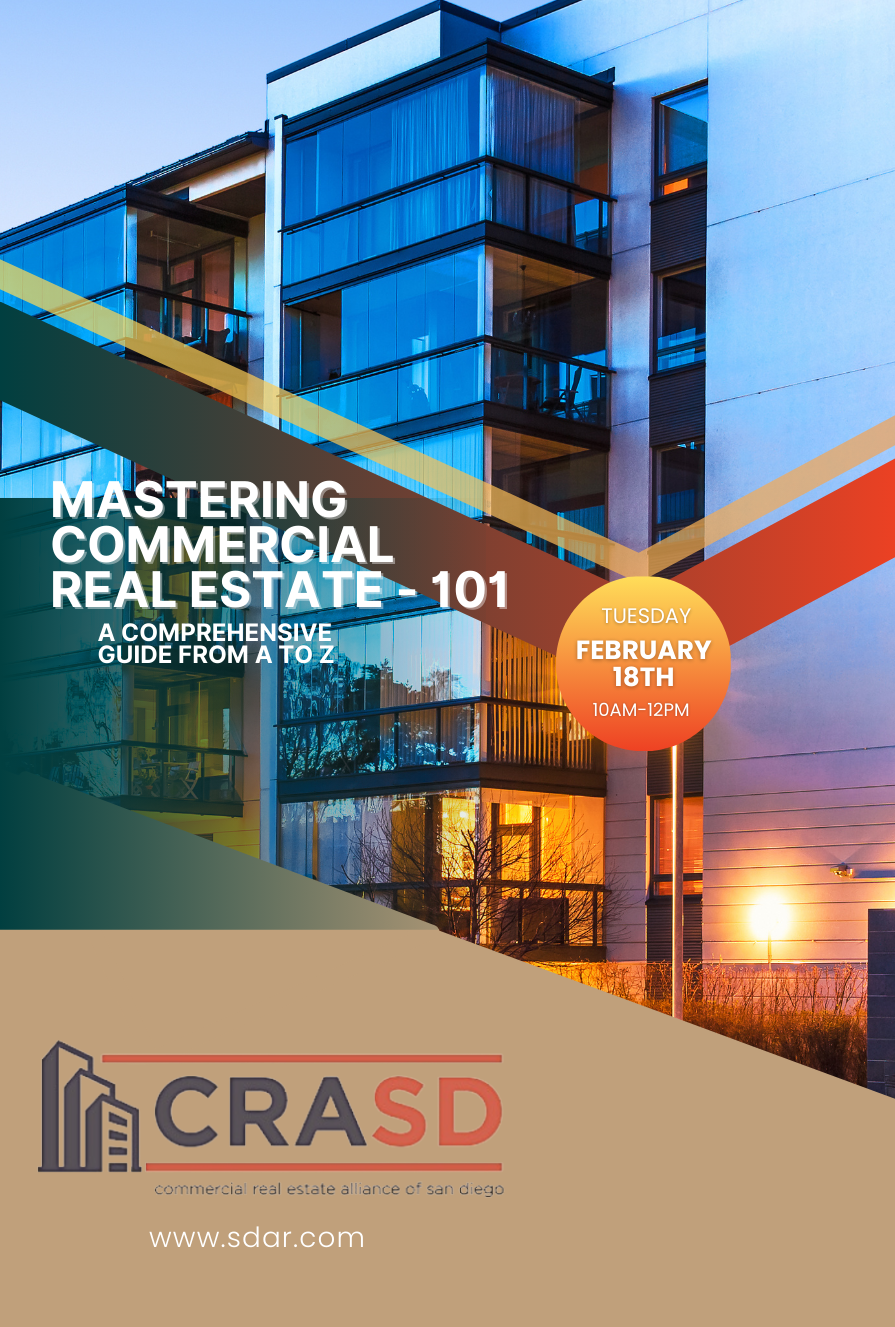
Events
Mastering Commercial Real Estate - 101
This course provides real estate agents with a comprehensive understanding of commercial real estate transactions.

Classes
Feb. 20 Webinar - NHS Pro: New Construction
Don't miss out on buyers looking for new home builds just because they think you cannot help them with new construction homes. You can! A free NHS Pro agent account gives you a free landing page called your Showingnew microsite. Also take advantage of the NewHomeSource Professional widget you can embed on your website. These tools direct buyers, who are interested in new communities, back to you as an expert in your market.

Classes
Feb. 23 Webinar - Get Paid What You're Worth!
Join us for a dynamic and captivating live webinar hosted by Jeff Mays of the Tom Ferry organization! Discover the secrets to turning potential leads into loyal, long-term clients who trust your expertise and rely on your services. Gain access to exclusive tools and strategies that will help you provide your buyers with a consultation experience that is second to none.

Classes
Feb. 22 - Going Viral: Instagram Breakdown
Unlock the secrets of social media success with "Going Viral," the must-attend class for realtors eager to amplify their online impact. In this engaging and impactful course, you'll learn to fine-tune your digital strategy, ensuring your real estate offerings don't just get seen - - they get shared. We'll guide you through the maze of algorithms and teach you the art of crafting magnetic content that resonates with your audience. Elevate your profiles and turn your online presence into a beacon for buyers and sellers alike. Don't just join the conversation: Lead it, and watch as your business thrives in the bustling world of social media.

Classes
Mar. 25 - New Agent Series
Introducing the "New Agent Series," the essential starting point for aspiring REALTORS® poised to make their mark in the real estate world. This course series is crafted to provide you with a solid foundation in the industry, offering a step-by-step guide through the core skills and knowledge every successful agent needs to master. From understanding market dynamics to developing a keen eye for property potential, we'll equip you with the confidence to navigate your first transactions with professionalism and ease. Connect with mentors and peers in an environment that's supportive, interactive, and focused on real-world application. Begin your journey with the "New Agent Series" and build the groundwork for a thriving, long-term career in real estate.

Classes
Feb. 28 - Unlocking the Power of the DISC Assessment
Delve into the world of the DISC assessment with instructor and business coach, Maryam Hibashi. The DISC assessment is a powerful tool that unveils the intricacies of interpersonal behavior, providing invaluable insights for success in the real estate industry. Through a captivating exploration of the four distinct personality styles - Drive, Influence, Support, and Clarity - you will gain a deeper understanding of yourself and others. With practical strategies to adapt your communication and interpersonal skills, you'll be equipped to connect more effectively with a diverse range of clients, enhancing your ability to build lasting relationships and secure lucrative deals.

Classes
Feb. 29 - VA Realtor Success
The VA Realtor Success workshop aims to equip real estate industry professionals with the knowledge and skills to effectively serve military personnel. The workshop covers key topics including understanding the military lifestyle and PCS (Permanent Change of Station) moves, navigating the VA home loan benefit, and establishing long-term relationships with clients through referrals.

Classes
Mar. 4 - The AI Age of Real Estate
Dive into this transformative class crafted for REALTORS® who are ready to harness the revolutionary power of artificial intelligence (AI) in their business strategy. This course will guide you through the latest AI tools and techniques that are reshaping the property market, ensuring your listings stand out in a competitive digital landscape. Learn how to automate your outreach, personalize client interactions, and analyze market data with precision -- all skills that will set you apart in the modern real estate industry. As you master these innovative solutions, you'll not only save time but also create more meaningful connections with buyers and sellers. Join us and be at the forefront of the AI revolution, where the future of real estate is not just predicted? It's already here.

Classes
Mar. 6 - My Favorite Ai Tools for Real Estate
As we embrace technological advancements, it's crucial to stay ahead of the curve. Marketing and technology consultant CJ Brogan presents an informative tech talk: "My Favorite AI Tools for Real Estate!" Learn about cutting-edge Ai tools transforming real estate marketing, lead generation, and customer engagement. CJ cuts through all of the Ai noise and chatter out there to cast a spotlight on the easiest, most relevant, and cost-effective Ai tools and options for real estate out there.

Classes
Mar. 12 - Tom Ferry Training: Secrets of Sales-Week 2
Join our 4-week series of dynamic sales classes, taught by a successful and active Tom Ferry Trainer, where you'll master the art of selling in today's fast-paced market. Dive deep into techniques and skills that top producers use to close deals effectively. Learn the secrets behind successful open house strategies and enhance your listing presentation skills to stand out from the competition. Discover the top negotiation tips that will give you the upper hand in any transaction. Become an appointment-setting machine and build a winning team that drives results. Explore the psychology and consumer behavior that drives purchasing decisions and harness technology and CRM systems for maximum efficiency. Lastly, supercharge your prospecting and lead generation efforts to ensure a steady stream of qualified leads. Don't miss this opportunity to elevate your sales game with insights from a Tom Ferry Trainer and achieve unprecedented success.

Classes
Aug 26 - BRBC Contract Update
Elevate your real estate expertise with "Understanding the BRBC Contract: New Forms" a detailed class designed for California REALTORS®. This course provides a deep dive into the latest changes to the Buyer Representation and Broker Compensation (BRBC) agreement. You'll gain valuable insights into new provisions, legal updates, and best practices that will be essential in 2024. Learn how these updates affect your client interactions and compensation structures. Stay informed and ahead in the ever-evolving California real estate market by mastering the latest developments in the BRBC contract.

Classes
Sep 4 - The Art & Science of the Ai Prompt
Get the most out of ChatGPT and gain invaluable insights into mastering the necessary components to use when prompting any AI platform. This session is designed for real estate professionals eager to elevate their online presence. Learn the secrets to creating engaging content, optimizing your channels for maximum visibility, and harnessing the power of AI. The instructor will share a new platform that is the “easy button” for ChatGPT with every component designed for real estate.

Classes
Sep 5 - zipForm: Focusing on the RLA & RPA
Learn the critical details of the Residential Listing Agreement (RLA) and Residential Purchase Agreement (RPA) forms. Each form will be given dedicated attention with approximately one hour of focused instruction, ensuring you gain a comprehensive understanding of these essential documents. Learn the nuances that will help you navigate your transactions with confidence and clarity. Whether you're new to these forms or looking for a refresher, this class will enhance your proficiency in managing real estate contracts. Don't miss this opportunity to elevate your expertise and better serve your clients.

Classes
Sep 6 - zipForm: Focusing on Buyer Forms
In this class, our contract expert will guide you through the essential buyer forms used in real estate transactions including the Buyer Representation and Broker Compensation Agreement (BRBC).. Each form will receive dedicated attention, ensuring you gain a comprehensive understanding of how to effectively utilize these documents in your practice. Learn the nuances that will help you manage your listings with confidence and precision. Whether you're new to these forms or seeking a refresher, this class will enhance your proficiency in handling buyer agreements. Elevate your expertise and better serve your clients through this targeted instruction.

Classes
Sep 10 - New Agent Training
In this comprehensive class, Rose Tsauga will guide you through the fundamentals of starting a successful real estate career. From understanding market dynamics to mastering client interactions, you'll gain the knowledge and skills necessary to thrive as a new agent. Rose's hands-on approach and practical advice will provide you with the confidence to hit the ground running and build a strong foundation for your career. Receive expert guidance from a seasoned professional.

Classes
Sep 11 - zipForm: Focusing on Listing Forms
In this class, our contract expert will guide you through the essential listing forms used in real estate transactions. Each form will receive dedicated attention, ensuring you gain a comprehensive understanding of how to effectively utilize these documents in your practice. Learn the nuances that will help you manage your listings with confidence and precision. Whether you're new to these forms or seeking a refresher, this class will enhance your proficiency in handling listing agreements. Elevate your expertise and better serve your clients through this targeted instruction.

Classes
Sep 12 - Property Management 101
This two-session class is for REALTORS® interested in expanding their property management expertise. Whether you're just beginning or have some experience, learn essential insights and practical tools and covers everything from tenant relations to financial management, equipping you to navigate the complexities of this field. Gain valuable knowledge to elevate your real estate business and confidently handle property management challenges. Ideal for those looking to deepen their understanding and enhance their professional skills.

Classes
Sep 13 - zipForm: Focusing on Buyer Forms
In this class, our contract expert will guide you through the essential buyer forms used in real estate transactions including the Buyer Representation and Broker Compensation Agreement (BRBC).. Each form will receive dedicated attention, ensuring you gain a comprehensive understanding of how to effectively utilize these documents in your practice. Learn the nuances that will help you manage your listings with confidence and precision. Whether you're new to these forms or seeking a refresher, this class will enhance your proficiency in handling buyer agreements. Elevate your expertise and better serve your clients through this targeted instruction.

Classes
Sep 17 - Unlocking ADU Potential (Part 1)
Attend an engaging and comprehensive class on Accessory Dwelling Units (ADUs), presented by Lisa De Jesus of ADU Gurus. This special event will be held in two informative sessions this June, designed to provide you with the essential knowledge and tools to navigate the exciting opportunities in ADU development. Whether you are interested in adding value to single-family parcels or exploring multi-family options, our expert presenters will guide you through the latest legislative updates, building requirements, and strategic considerations. Attending both sessions is crucial to gain a complete understanding and make the most of this growing trend in California real estate. Don't miss this opportunity to expand your expertise and stay ahead in the market!

Classes
Sep 18 - Code of Ethics (Live in Kearny Mesa)
Based upon the NAR's Code of Ethics and Standards of Practice, learn about the standards of ethical conduct in the practice of real estate. This course also covers the California Business and Professions Code that guides ethical business practices within California. You will receive 3.00 of CE upon completion of the course and passage of the 15-question exam. Arrive 15 minutes early for registration and bring a government-issued ID for verification. Late registrants will not be allowed to enter the classroom. (DRE SPONSOR ID #0282)

Classes
Sep 18 Webinar - REALTOR® Safety Month
Meeting new clients and showing properties alone can pose safety risks. This webinar is designed to prioritize your personal safety by covering essential protocols for in-person showings and client meetings. You will learn to identify potential threats, leverage technology for safety, and effectively handle emergencies.

Classes
Sep 18 - zipForm: Focusing on the RLA & RPA
Learn the critical details of the Residential Listing Agreement (RLA) and Residential Purchase Agreement (RPA) forms. Each form will be given dedicated attention with approximately one hour of focused instruction, ensuring you gain a comprehensive understanding of these essential documents. Learn the nuances that will help you navigate your transactions with confidence and clarity. Whether you're new to these forms or looking for a refresher, this class will enhance your proficiency in managing real estate contracts. Don't miss this opportunity to elevate your expertise and better serve your clients.

Classes
Sep 19 - Time Management & Systems
Are you a REALTOR® looking to revolutionize your business and achieve unparalleled success? Join an exclusive class with Rose Tsauga, an acclaimed REALTOR® and time management coach, known for her transformative approach to business efficiency. Rose will share her expert strategies on mastering time management and implementing effective systems to streamline your workflow. Discover how to prioritize tasks, manage your schedule like a pro, and create systems that save you time and energy. These practical tips and proven techniques will not only enhance your productivity but also help you achieve a better work-life balance.

Classes
Sep 20 - Reverse Mortgages
Whether you're new to the concept or looking to deepen your understanding, this session will provide you with the essential information you need to navigate reverse mortgages confidently. Break down the complexities of how reverse mortgages work, the benefits they offer, and the key considerations for clients considering this option. Enhance your expertise and learn how to effectively guide your clients through the reverse mortgage process. This class is an invaluable opportunity to expand your knowledge and better serve your clients' financial needs.

Classes
Sep 23 - Reading a Prelim
Understanding how to read a preliminary report is crucial for navigating real estate transactions effectively. In this class, hosted by Ticor Title, you'll gain valuable insights into interpreting the key elements of a prelim, ensuring you can identify potential issues and protect your clients' interests. Whether you're a seasoned professional or new to the process, this session will enhance your ability to analyze title reports with confidence and accuracy. Learn from experts at Ticor Title and sharpen your skills to better support your clients in every transaction. Don't miss this opportunity to deepen your knowledge and expertise.

Classes
Sep 24 - New Agent Training
In this comprehensive class, Rose Tsauga will guide you through the fundamentals of starting a successful real estate career. From understanding market dynamics to mastering client interactions, you'll gain the knowledge and skills necessary to thrive as a new agent. Rose's hands-on approach and practical advice will provide you with the confidence to hit the ground running and build a strong foundation for your career. Receive expert guidance from a seasoned professional.

Classes
Sep 26 - Time Management & Systems
Are you a REALTOR® looking to revolutionize your business and achieve unparalleled success? Join an exclusive class with Rose Tsauga, an acclaimed REALTOR® and time management coach, known for her transformative approach to business efficiency. Rose will share her expert strategies on mastering time management and implementing effective systems to streamline your workflow. Discover how to prioritize tasks, manage your schedule like a pro, and create systems that save you time and energy. These practical tips and proven techniques will not only enhance your productivity but also help you achieve a better work-life balance.

Classes
Sep 27 - California Prop 33: Rent Control
Gain a comprehensive understanding of California Proposition 33 in this informative session presented by the Southern California Rental Housing Association. Delve into the details of the rent control legislation to gain insights to navigate its impact on the rental market. The instructor will break down the complexities of the law, offering practical guidance on how it affects landlords, tenants, and the broader real estate landscape. Whether you're a property manager, landlord, or agent, this session will equip you with the knowledge to stay ahead in the evolving rental market.

Classes
Sep 28 & 29 - Real Estate Exam Prep Crash Course
This two-day Crash Course & Exam Prep package from SDAR partner California Realty Training is proven to help you pass the state exam on your very first try! They have a 90% pass rate based on students who’ve followed the state exam prep recommendation. Enter promo code SDAR24 at checkout to receive a 20% Discount! While the Crash Course & Exam Prep packages do not qualify you to take the state exam; you must complete 3 pre-licensing courses first before you can apply for the exam and your license. All of the pre-licensing packages include a state exam prep and special discount pricing on the crash course.

Classes
Sep 30 - zipForm: Focusing on Buyer Forms
In this class, our contract expert will guide you through the essential buyer forms used in real estate transactions including the Buyer Representation and Broker Compensation Agreement (BRBC).. Each form will receive dedicated attention, ensuring you gain a comprehensive understanding of how to effectively utilize these documents in your practice. Learn the nuances that will help you manage your listings with confidence and precision. Whether you're new to these forms or seeking a refresher, this class will enhance your proficiency in handling buyer agreements. Elevate your expertise and better serve your clients through this targeted instruction.

Classes
Oct 4 - Mastering the Residential Purchase Agreement
Unlock the full potential of your real estate transactions by mastering the Residential Purchase Agreement (RPA) with Luis Garcia, an expert REALTOR® and certified forms trainer. In this hands-on session, you’ll learn how to navigate the RPA with confidence, ensuring your clients' interests are protected while staying compliant with California real estate laws. Luis will break down complex sections of the form, providing insider tips on how to fill it out efficiently and effectively.

Classes
Oct 9 - The ABCs and 123s of Canva
Are you ready to elevate your marketing game to the next level? Buckle up because we're diving into the world of Canva, your ultimate tool for creating eye-catching visuals that'll make your listings shine like never before! In this fun and interactive class, we'll take you from Canva newbie to design pro in no time. Whether you're a tech-savvy agent or a total beginner, we've got you covered.

Classes
Oct 14 - Building Strong Teams: Strategies for Success
This class explores key strategies for fostering a cohesive, productive team environment, where collaboration and communication excel. Instructor Zandra Ulloa shares expert insights on identifying strengths within your team, delegating tasks effectively, and maintaining motivation for sustained success. Whether you’re forming a new team or refining an existing one, this course offers valuable tools to enhance leadership and team dynamics. Gain actionable strategies to create a thriving team culture that drives exceptional results!

Classes
Oct 15 - Property Management Tips
Attend this “Lunch & Learn” event featuring WeLease Property Management covering essential topics such as maintenance management, effective tenant screening, and strategies for dealing with difficult tenants. You’ll also learn about the latest legal essentials in property management to ensure compliance and protect your investments. Enhance your skills and network with fellow professionals in this engaging and informative session. Lunch and drinks provided.

Classes
Oct 16 - Code of Ethics (SOLD OUT)
Based upon the NAR's Code of Ethics and Standards of Practice, learn about the standards of ethical conduct in the practice of real estate. This course also covers the California Business and Professions Code that guides ethical business practices within California. You will receive 3.00 of CE upon completion of the course and passage of the 15-question exam. Arrive 15 minutes early for registration and bring a government-issued ID for verification. Late registrants will not be allowed to enter the classroom.

Classes
Oct 21 - PalmAgent ONE - Additional Features
Discover how to make the most out of PalmAgent ONE, the industry's #1 net sheet and closing cost app. This powerful tool is not only fast and user-friendly but also packed with features designed to help you connect with buyers and sellers more effectively. You'll learn to create and share visually stunning net sheets effortlessly. Master the art of dynamic seller net sheets, buyer estimates, and monthly affordability presentations to enhance your client interactions.

Classes
Oct 22 - Property Management 102
This two-session class is for REALTORS® interested in expanding their property management expertise. Whether you're just beginning or have some experience, learn essential insights and practical tools and covers everything from tenant relations to financial management, equipping you to navigate the complexities of this field. Gain valuable knowledge to elevate your real estate business and confidently handle property management challenges. Ideal for those looking to deepen their understanding and enhance their professional skills.

Classes
Oct 23 - San Diego County Housing Forecast
In this session, discover the secrets behind the unpredictable real estate market; uncover the mysteries of where home values are headed, and gain insights that will make you a savvy agent. Position your clients for financial success in the housing market. Finally, don't miss the chance to answer the burning question, "Will buyers ever have the upper hand?" as we unravel the market dynamics together.

Classes
Oct 28 - Down Payment Assistance Program
Help clients purchase homes using available down payment assistance programs. This course, led by Juanita Villalvazo, a HUD Certified Housing Counselor with over 40 years of experience at the SDHC, will cover programs like the SDHC First-Time Homebuyer Program, which offers deferred-payment loans, closing cost assistance grants, and mortgage credit certificates. Discover how to leverage these programs for your buyers and become a valuable resource in the home-buying process. This informative two-hour session is expected to be highly popular, so secure your spot quickly. Don't miss this opportunity to enhance your expertise and support your clients effectively.

Classes
Oct 29 - Commercial Real Estate Property Types
This course aims to equip participants with the knowledge needed to understand, evaluate, and invest in different categories of commercial properties. The course is suitable for aspiring commercial real estate agents, investors, industry professionals, and anyone interested in gaining a deeper understanding of commercial real estate. Learn the fundamentals and types of commercial real estate, gain insights into market trends and valuation techniques, develop strategies for investing in and managing different property types, and analyze risks and opportunities in commercial real estate investments.

Classes
Oct 29 - Building Strong Teams: Strategies for Success
This class explores key strategies for fostering a cohesive, productive team environment, where collaboration and communication excel. Instructor Zandra Ulloa shares expert insights on identifying strengths within your team, delegating tasks effectively, and maintaining motivation for sustained success. Whether you’re forming a new team or refining an existing one, this course offers valuable tools to enhance leadership and team dynamics. Gain actionable strategies to create a thriving team culture that drives exceptional results!

Classes
Oct 31 - Conquering Contracts: Get Your BRBC Signed
Elevate your real estate expertise with "Conquering Contracts: Get Your BRBC Signed," a detailed class designed for California REALTORS®. This course provides a deep dive into the latest changes to the Buyer Representation and Broker Compensation (BRBC) agreement. You'll gain valuable insights into new provisions, legal updates, and best practices that will be essential in 2024. Learn how these updates affect your client interactions and compensation structures. Stay informed and ahead in the ever-evolving California real estate market by mastering the latest developments in the BRBC contract.

Classes
Nov 5 - Creating Newsletters in Canva
Whether you're new to Canva or looking to sharpen your design skills, this class will cover everything you need to know to create engaging newsletters that captivate your audience. You’ll learn how to navigate Canva’s user-friendly design tools, as well as best practices for layout, typography, and visuals to make your newsletters stand out. By the end of this session, you'll walk away with a stunning newsletter template ready to use for your next campaign!

Classes
Nov 6 - The RLA and Open House Procedures
Scott Vinson II, an experienced broker and REALTOR®, leads this powerful class on delivering winning listing presentations and mastering the Residential Listing Agreement (RLA). Also covered are open house procedures with the OHNA and BNA forms, and how to navigate them. You'll learn how to present yourself as the top choice for potential sellers while ensuring you secure your rightful compensation. Scott will break down the essential elements of the RLA and share expert insights on how to position yourself for success during negotiations. Elevate your listing presentation skills and confidently handle compensation discussions with every client.

Classes
Nov 7 - Property Management 101
This two-session class is for REALTORS® interested in expanding their property management expertise. Whether you're just beginning or have some experience, learn essential insights and practical tools and covers everything from tenant relations to financial management, equipping you to navigate the complexities of this field. Gain valuable knowledge to elevate your real estate business and confidently handle property management challenges. Ideal for those looking to deepen their understanding and enhance their professional skills.

Classes
Nov 8 - The BRBC and Negotiation Skills for Compensation
Join experienced instructor and broker Justin DeCesare for an in-depth course on the BRBC and essential strategies for negotiating compensation. You’ll learn how to effectively navigate the complexities of the Buyer Representation Agreement and confidently secure your compensation in every transaction. Justin’s extensive knowledge will equip you with proven techniques to protect your value as a REALTOR® and ensure you maximize your earnings. Don’t miss this opportunity to enhance your expertise and increase your success in real estate!

Classes
Nov 12- Property Management 102
This two-session class is for REALTORS® interested in expanding their property management expertise. Whether you're just beginning or have some experience, learn essential insights and practical tools and covers everything from tenant relations to financial management, equipping you to navigate the complexities of this field. Gain valuable knowledge to elevate your real estate business and confidently handle property management challenges. Ideal for those looking to deepen their understanding and enhance their professional skills.

Classes
Nov 13 - Disclosures: Protecting Yourself & Your Clients
Join experienced instructor and REALTOR Karen Van Ness, well-versed in forms and contracts, for an essential class on real estate disclosures. This course will guide REALTORS through the critical disclosure forms, ensuring you understand the legal responsibilities and potential liabilities that come with them. Navigate the intricacies of property condition reports, seller disclosures, and more, giving you the confidence to handle disclosures effectively and transparently. Equip yourself with the knowledge to protect your clients and your business by mastering every aspect of the disclosure process.

Classes
Nov 14 - Reverse Mortgage
Discover the intricacies of reverse mortgages in this comprehensive class led by knowledgeable instructor Kathy Strong Collins. Whether you're new to the concept or looking to deepen your understanding, this session will provide you with the essential information you need to navigate reverse mortgages confidently. Kathy will break down the complexities of how reverse mortgages work, the benefits they offer, and the key considerations for clients considering this option. Enhance your expertise and learn how to effectively guide your clients through the reverse mortgage process.

Classes
Nov 15 - The BRBC and Negotiation Skills for Compensation
Join experienced instructor and broker Justin DeCesare for an in-depth course on the BRBC and essential strategies for negotiating compensation. You’ll learn how to effectively navigate the complexities of the Buyer Representation Agreement and confidently secure your compensation in every transaction. Justin’s extensive knowledge will equip you with proven techniques to protect your value as a REALTOR® and ensure you maximize your earnings. Don’t miss this opportunity to enhance your expertise and increase your success in real estate!

Classes
Nov 18 & 19 - Accredited Buyer Rep Designation Course
SDAR is sponsoring this 2-day course taught by certified instructor and SDAR member Ginni Field. This sought-after NAR designation, typically valued at approximately $600, is offered to our members at no cost! The course is specifically designed to help you: Conduct a buyer counseling session; sign buyer clients to a written buyer representation agreement; negotiate buyer clients’ offers; and bring the transaction to a successful close. Completing this course is the first step to earning the ABR designation.

Classes
Nov 19 - PalmAgent ONE - Additional Features
Discover how to make the most out of PalmAgent ONE, the industry's #1 net sheet and closing cost app. This powerful tool is not only fast and user-friendly but also packed with features designed to help you connect with buyers and sellers more effectively. You'll learn to create and share visually stunning net sheets effortlessly. Master the art of dynamic seller net sheets, buyer estimates, and monthly affordability presentations to enhance your client interactions.

Classes
Nov 21 - The RLA and Open House Procedures
Scott Vinson II, an experienced broker and REALTOR®, leads this powerful class on delivering winning listing presentations and mastering the Residential Listing Agreement (RLA). Also covered are open house procedures with the OHNA and BNA forms, and how to navigate them. You'll learn how to present yourself as the top choice for potential sellers while ensuring you secure your rightful compensation. Scott will break down the essential elements of the RLA and share expert insights on how to position yourself for success during negotiations. Elevate your listing presentation skills and confidently handle compensation discussions with every client.

Classes
Nov 22 - The BRBC and Negotiation Skills for Compensation
Join experienced instructor and broker Justin DeCesare for an in-depth course on the BRBC and essential strategies for negotiating compensation. You’ll learn how to effectively navigate the complexities of the Buyer Representation Agreement and confidently secure your compensation in every transaction. Justin’s extensive knowledge will equip you with proven techniques to protect your value as a REALTOR® and ensure you maximize your earnings. Don’t miss this opportunity to enhance your expertise and increase your success in real estate!

Classes
Dec 2 - New Member Orientation
Are you a newly licensed real estate agent? If you are fresh out of real estate school, you are probably thrilled that you passed the test and found a great broker, but have no idea what to do next! Join us for our live New Member Orientation at our Kearny Mesa office features training on what you need to know to get started, the benefits of your SDAR member products and services, and lunch provided by the top real estate affiliates.

Classes
Dec 16 - Down Payment Assistance Program
Help clients purchase homes using available down payment assistance programs. This course, led by Juanita Villalvazo, a HUD Certified Housing Counselor with over 40 years of experience at the SDHC, will cover programs like the SDHC First-Time Homebuyer Program, which offers deferred-payment loans, closing cost assistance grants, and mortgage credit certificates. Discover how to leverage these programs for your buyers and become a valuable resource in the home-buying process. This informative two-hour session is expected to be highly popular, so secure your spot quickly. Don't miss this opportunity to enhance your expertise and support your clients effectively.

Classes
Dec 18 - Code of Ethics (Live in Kearny Mesa)
Based upon the NAR's Code of Ethics and Standards of Practice, learn about the standards of ethical conduct in the practice of real estate. This course also covers the California Business and Professions Code that guides ethical business practices within California. You will receive 3.00 of CE upon completion of the course and passage of the 15-question exam. Arrive 15 minutes early for registration and bring a government-issued ID for verification. Late registrants will not be allowed to enter the classroom. (DRE SPONSOR ID #0282)

Classes
Feb. 14 Webinar - NHS Pro Advanced: New Builds
Don't miss out on buyers looking for new home builds just because they think you cannot help them with new construction homes. You can! A free NHS Pro agent account gives you a free landing page called your Showingnew microsite. Also take advantage of the NewHomeSource Professional widget you can embed on your website. These tools direct buyers, who are interested in new communities, back to you as an expert in your market.

Classes
Code of Ethics (Cycle 8)
NAR's Code of Ethics, adopted in 1913, was one of the first codifications of ethical duties adopted by any business group. The Code ensures that consumers are served by requiring REALTORS® to cooperate with each other in furthering clients' best interests. REALTORS® are required to complete ethics training of not less than 2 hours and 30 minutes of instructional time. The training must meet specific learning objectives and criteria established by the National Association of REALTORS®.

Classes
Buyer Consultation 16 January 2025: Time 11am-1pm
Learn how to deliver consultations that convert, setting expectations and building trust from the first interaction.

Classes
Listing Presentation 23 January 2025
Develop a winning presentation strategy that gets listings every time, emphasizing your expertise and client-focused approach.

Classes
Open House Procedures 30 January 2025: Time 11am -1pm
Discover how to make your open houses a client magnet with professional tips, preparation strategies, and standout presentation skills.

Classes
New Member Orientation - Feb 3
Are you a newly licensed real estate agent? If you are fresh out of real estate school, you are probably thrilled that you passed the test and found a great broker but have no idea what to do next!<br> Join us for our New Member Orientation at our Kearny Mesa office featuring training on what you need to know to get started, the benefits of your SDAR member products and services, and lunch provided by the top real estate affiliates.

Classes
Reverse Mortgage
Join us on February 11, 2025, at the Greater San Diego Association of Realtors (SDAR) for an exclusive in-person event designed for real estate professionals. Discover how to motivate 55+ clients to list and purchase properties while enhancing your commission and unit volume. Learn strategies to help older Americans achieve financial freedom and peace of mind through Reverse for Purchase loans. Gain insights into boosting your clients' purchasing power, enabling them to right-size to homes better suited for their retirement lifestyle. This workshop promises actionable techniques to increase your transactions and empower your clients with greater options in today's competitive market.

Classes
Everything VA
Are you ready to boost your earnings, expand your business, and close more VA deals while serving incredible clients? Join our class led by a Top 1% VA loan officer, where we?ll delve into the unique features of VA loans that are essential for your success. Discover who is eligible, what properties they can purchase, and important considerations before writing an offer. We'll also demystify the myths and reveal the truths about VA loans to equip you with the knowledge you need. Don't miss out on this opportunity to learn valuable tips and tricks that can transform your approach and results in handling VA transactions.

Classes
Week 6: Exceptional Service & Hospitality
Turning Clients into Raving Fans Elevate your client experience with service strategies inspired by the world’s most prestigious luxury markets. This session will teach you how to create unforgettable moments that exceed expectations and build lasting loyalty. Discover techniques to personalize your interactions, anticipate client needs, and deliver service that goes beyond the ordinary. Learn how to foster trust and create advocates who will enthusiastically promote your business. Transform your approach to client care and set a new standard of excellence that ensures every client becomes a raving fan.Week 7: Sweat Equity Explore creative strategies for maximizing property potential and creating win-win outcomes that benefit buyers and sellers alike.

Classes
Code Of Ethics
Based upon the National Association of REALTOR ®'s Code of Ethics and Standards of Practice, learn about the standards of ethical conduct in the practice of real estate. This course also covers the California Business and Professions Code that guides ethical business practices within California. ,
Engage with scenarios that challenge and refine your ethical compass in a landscape where every decision impacts clients, community, and career. This course is more than a requirement; it's a commitment to upholding the highest standards of practice, ensuring that trust and respect are the foundation of your success.
You will receive 3.00 of CE upon completion of the course and passage of the 15-question exam.
Arrive 15 minutes early for registration and bring a government-issued ID for verification. Late registrants will not be allowed to enter the classroom.

Classes
Week 5: Negotiation Skills vs. A.I.
Showcasing Your Irreplaceable Value In an era where automation and artificial intelligence are rapidly reshaping industries, your ability to negotiate effectively can set you apart. This engaging session will equip you with advanced negotiation techniques to outshine the rise of automation and demonstrate your value as a skilled advocate. Learn how to build trust, navigate complex transactions, and address your clients' unique needs with human-centric strategies that A.I. cannot replicate. Discover practical tools to enhance your influence and secure better outcomes for your clients. Stay ahead of the curve by mastering the art of negotiation that keeps you indispensable in the ever-evolving marketplace.

Classes
Week 7: Sweat Equity
Building Value Through Effort and Ingenuity
Explore the power of sweat equity and how investing your time, skills, and effort can create significant value in real estate and beyond. This session dives into practical strategies for enhancing properties, building relationships, and maximizing returns through hands-on involvement. Learn how to identify opportunities where your effort can generate substantial results and differentiate yourself in competitive markets. Whether you're working on a fixer-upper, negotiating deals, or growing your network, this class will empower you to leverage your ingenuity and hard work for lasting success.

Events
The Magic of RPR Commercial
Enhance your commercial real estate expertise with RPRs powerful tools by joining our webinar, The Magic of RPR Commercial. This session will equip you with essential skills, including exploring on- and off-market properties, mastering site selection using demographic and spending data, and improving prospecting with targeted commercial reports.

Classes
Real Time Transaction Scenario
Week 8: Real-Time Transaction Scenario: Mastering Complex Deals Apply everything you've learned over the past eight weeks in this immersive, real-world simulation designed to prepare you for the challenges of complex transactions. This hands-on session puts your negotiation, communication, and problem-solving skills to the test as you navigate a multifaceted deal from start to finish. Gain valuable experience in managing client expectations, addressing unexpected obstacles, and closing transactions with confidence. With guidance from industry experts, you'll leave this course ready to handle high-pressure situations and succeed in even the most demanding real estate scenario.
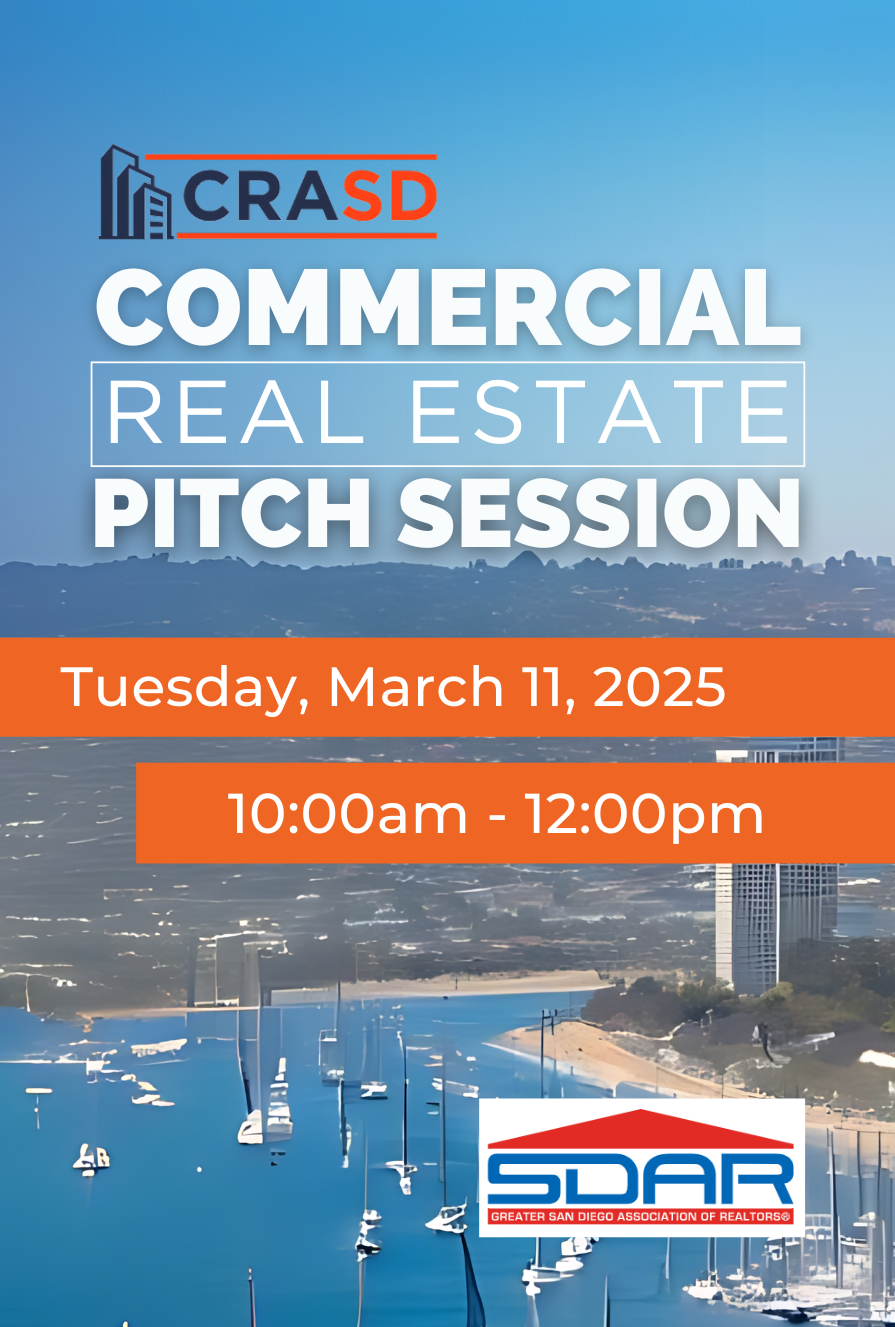
Events
Commercial Real Estate Pitch Session
The Commercial Real Estate Alliance of San Diego (CRASD) is hosting its first commercial real estate pitch session of 2025. This event will showcase the region's premier listings, review the latest inventory, and facilitate deal-making among our members.
Don't miss the chance to expand your portfolio and explore business opportunities while networking with commercial real estate practitioners. Lunch Provided.
*Please submit your pitch deal to David Martin for approval - [email protected]

Classes
Sphere of Influence and Marketing Planned
Master the art of building, maintaining, and leveraging your network to generate consistent referrals and establish a lasting reputation.

Classes
Staying Alive in 2025
51% of homes sold last year were from homeowners 59+ years old. How can YOU be the agent to those listings?
According to the National Association of REALTORS®, 51% of the homes sold last year were from homeowners 59+ years old. Why are these homeowners selling, and who will be getting these listings?
LEARN ALL ABOUT:
#1: Why older homeowners are selling
What are the specific cash flow, tax, and estate issues older homeowners are concerned with?
#2: Loans, reverse mortgages, and financing
Learn advanced strategies for reverse mortgage refinances and reverse mortgage for purchases, and how higher interest rates cause issues for our retired homeowners.
#3: Heirs, trusts, and title issues
Learn about the concerns of heirs and how helping them be set up for success can earn you the listing down the line
#4: Tools and strategies to earn more listings
How do you apply this knowledge and boost your day-to-day business without doing more than what you’re already doing? Learn all about how the reverse mortgage works, how the current loan market is impacting buying and selling for older homeowners, AND how all this works for YOUR business!

Classes
CAR Forms: RPA/RLA
Residential Purchase Agreement (RPA) The RPA is the primary document for formalizing a purchase agreement between a buyer and a seller. Residential Listing Agreement (RLA) The RLA is a contract between a property owner and a listing agent or broker to market and sell a property.

Classes
Understanding the CA-SB326 Bill (Law)
To navigate and mandate expectations regarding California Senate Bill 326 (SB 326) when selling condos, townhomes, and homes governed by HOAs, it is crucial to understand how the law impacts the exterior elements of these properties.

Classes
Benefits Only
Join us for our Benefits Only at our Kearny Mesa office featuring training on what you need to know to get started, the benefits of your SDAR member products and services, and lunch provided by the top real estate affiliates.

Classes
New Member Orientation
Are you a newly licensed real estate agent?
If you are fresh out of real estate school, you are probably thrilled that you passed the test and found a great broker but have no idea what to do next! Join us for our New Member Orientation at our Kearny Mesa office featuring training on what you need to know to get started, the benefits of your SDAR member products and services, and lunch provided by the top real estate affiliates. DRE Sponsor Code: 0282 (SDAR)
Code Of Ethics Description.
Based upon the National Association of REALTOR ®'s Code of Ethics and Standards of Practice, learn about the standards of ethical conduct in the practice of real estate. This course also covers the California Business and Professions Code that guides ethical business practices within California.
Engage with scenarios that challenge and refine your ethical compass in a landscape where every decision impacts clients, community, and career. This course is more than a requirement; it's a commitment to upholding the highest standards of practice, ensuring that trust and respect are the foundation of your success.
You will receive 3.00 of CE upon completion of the course and passage of the 15-question exam.
Arrive 15 minutes early for registration and bring a government-issued ID for verification. Late registrants will not be allowed to enter the classroom.

Classes
Everything VA
Are you ready to boost your earnings, expand your business, and close more VA deals while serving incredible clients?
Join our class led by a Top 1% VA loan officer, where we? Don't miss out on this opportunity to learn valuable tips and tricks that can transform your approach and results in handling VA transactions.

Classes
Benefits Only
Join us for our Benefits Only at our Kearny Mesa office featuring training on what you need to know to get started, the benefits of your SDAR member products and services, and lunch provided by the top real estate affiliates.
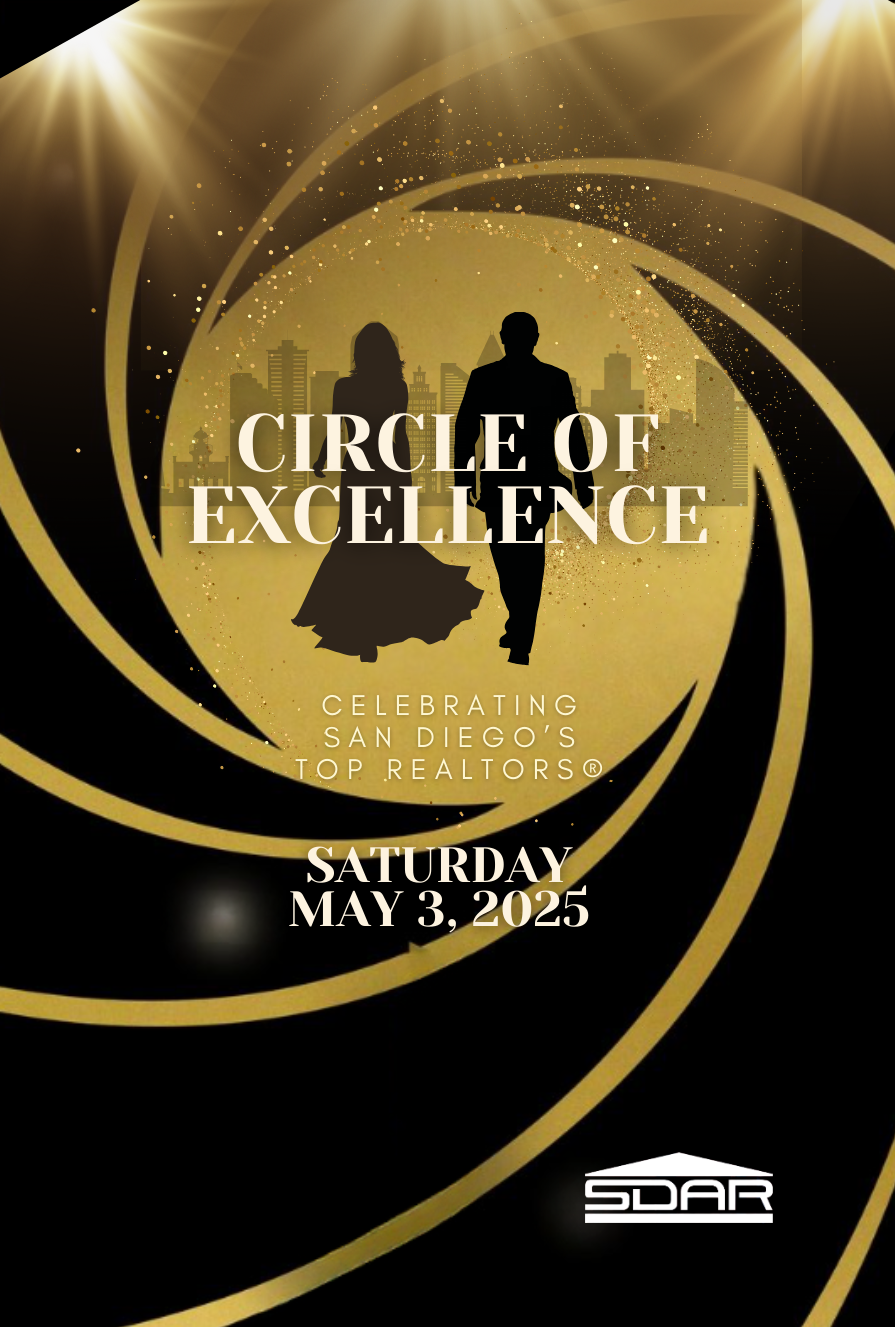
Events
The Circle of Excellence Awards
The Greater San Diego Association of REALTORS® proudly presents the 2024 Circle of Excellence Awards, an evening dedicated to celebrating the remarkable achievements of San Diego’s top real estate professionals.
Join us for an inspiring awards presentation, where we will honor the industry’s leaders for their dedication, outstanding contributions, and continued pursuit of excellence.
After the awards, continue the celebration at our cocktail reception, where you’ll enjoy an evening of networking, drinks, and camaraderie with fellow top producers.
✨ Limited Capacity – Secure Your Spot Early! ✨
Registration starts at 6pm
Awards begin promptly at 7pm
Dancing and cocktail celebration to follow Awards Ceremony 9pm-11pm

Classes
New Ethics Only
Based upon the National Association of REALTOR ®'s Code of Ethics and Standards of Practice, learn about the standards of ethical conduct in the practice of real estate. This course also covers the California Business and Professions Code that guides ethical business practices within California.<br /><br>Engage with scenarios that challenge and refine your ethical compass in a landscape where every decision impacts clients, community, and career. This course is more than a requirement; it's a commitment to upholding the highest standards of practice, ensuring that trust and respect are the foundation of your success.<br /><br />You will receive 3.00 of CE upon completion of the course and passage of the 15-question exam.<br /><br />Arrive 15 minutes early for registration and bring a government-issued ID for verification. Late registrants will not be allowed to enter the classroom.<br />

Classes
New Member JumpStart
Join us for our New Member JumpStart at our Kearny Mesa office featuring training on what you need to know to get started, the benefits of your SDAR member products and services, and lunch provided by the top real estate affiliates.
*THE DEADLINE TO SIGN UP FOR THIS CLASS IS 2 DAYS PRIOR*
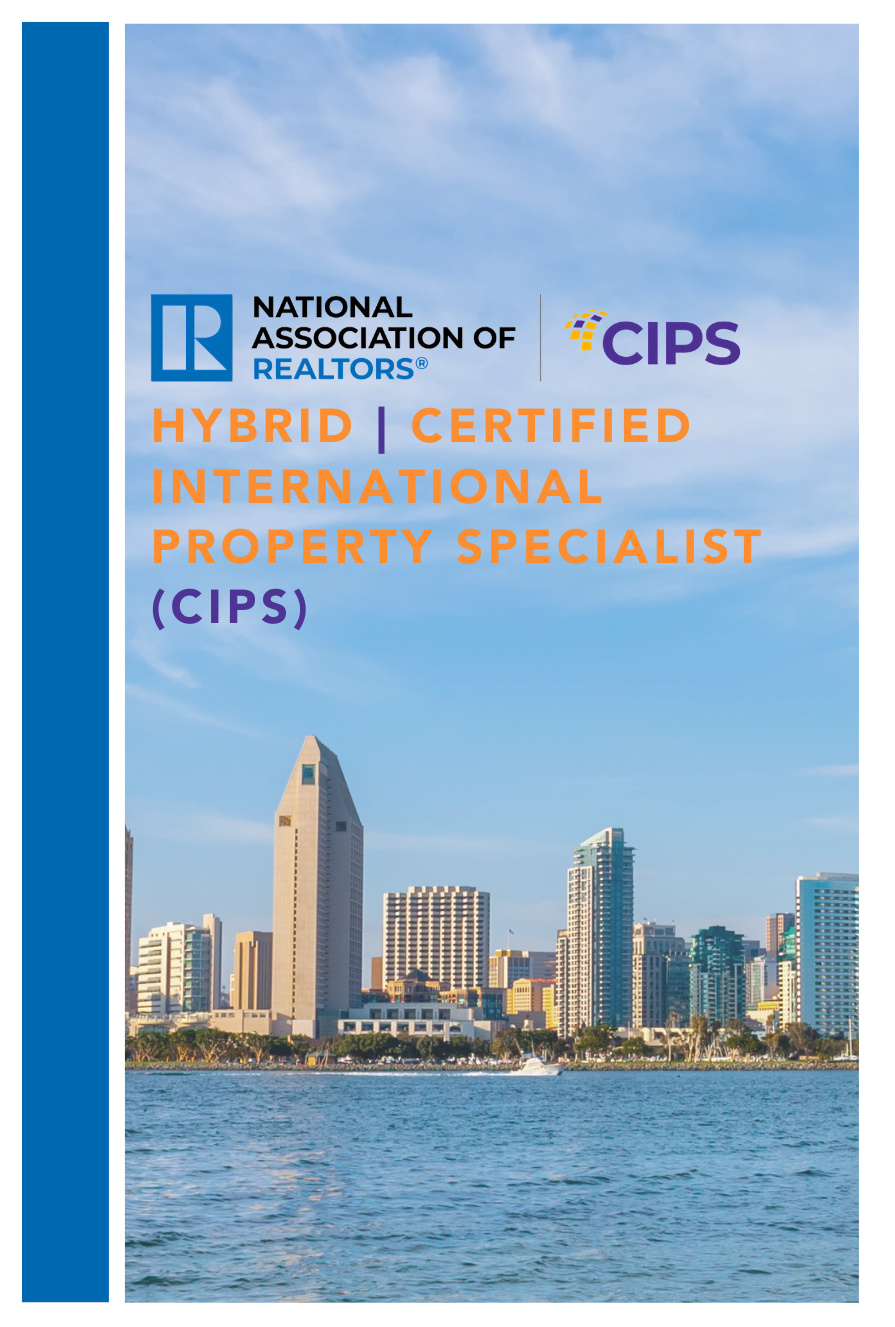
Events
Hybrid | Certified International Property Specialist (CIPS)
San Diego continues to be a top destination for global buyers and sellers. Don't miss the opportunity to expand your business internationally. Elevate your status in the global real estate market by earning your CIPS (Certified International Property Specialist) designation.
Join us for our 2025 in-person and virtual five-day program, offered on May 6, 7, 13, 14, and 20. The CIPS designation requires the completion of five full-day courses, each focusing on critical aspects of international real estate transactions. As a CIPS designee, you'll gain access to a powerful network of over 4,000 professionals who prioritize referrals and business partnerships.
Embrace the world of global real estate with the CIPS Designation.
All five classes will be available in person, via webinar, or both. If you prefer to complete the full designation online, you will receive a registration link after signing up here. Individual classes are also available.
NOTE: If you’re not an SDAR member please contact [email protected]

Classes
Unraveling The Mystery of 1031 Exchanges
This educational seminar will include a discussion of 1031 exchange issues from the Realtors® perspective such as qualified use and like-kind property requirements. (What really qualifies), reinvestment requirements (how much do you really need to reinvest), qualified trust accounts or qualified escrow accounts, 45 and 180 calendar day deadlines, identification rules and requirements, forward, reverse, improvement and foreign property 1031 exchanges.
*THE DEADLINE TO SIGN UP FOR THIS CLASS IS 2 DAYS PRIOR*
Delivery Method Live Classroom

Events
Navigating Binational Real Estate Opportunities
The Business Beyond Borders event promotes the Cali-Baja region and explores collaboration opportunities within the real estate and investment industry.
Attendees: Government representatives from San Diego and Baja California, SDAR members, AMPI (Mexican Association of REALTORS®) members, binational press, and other key stakeholders to join us for this special event!
Cost:
Includes Drinks & Food!
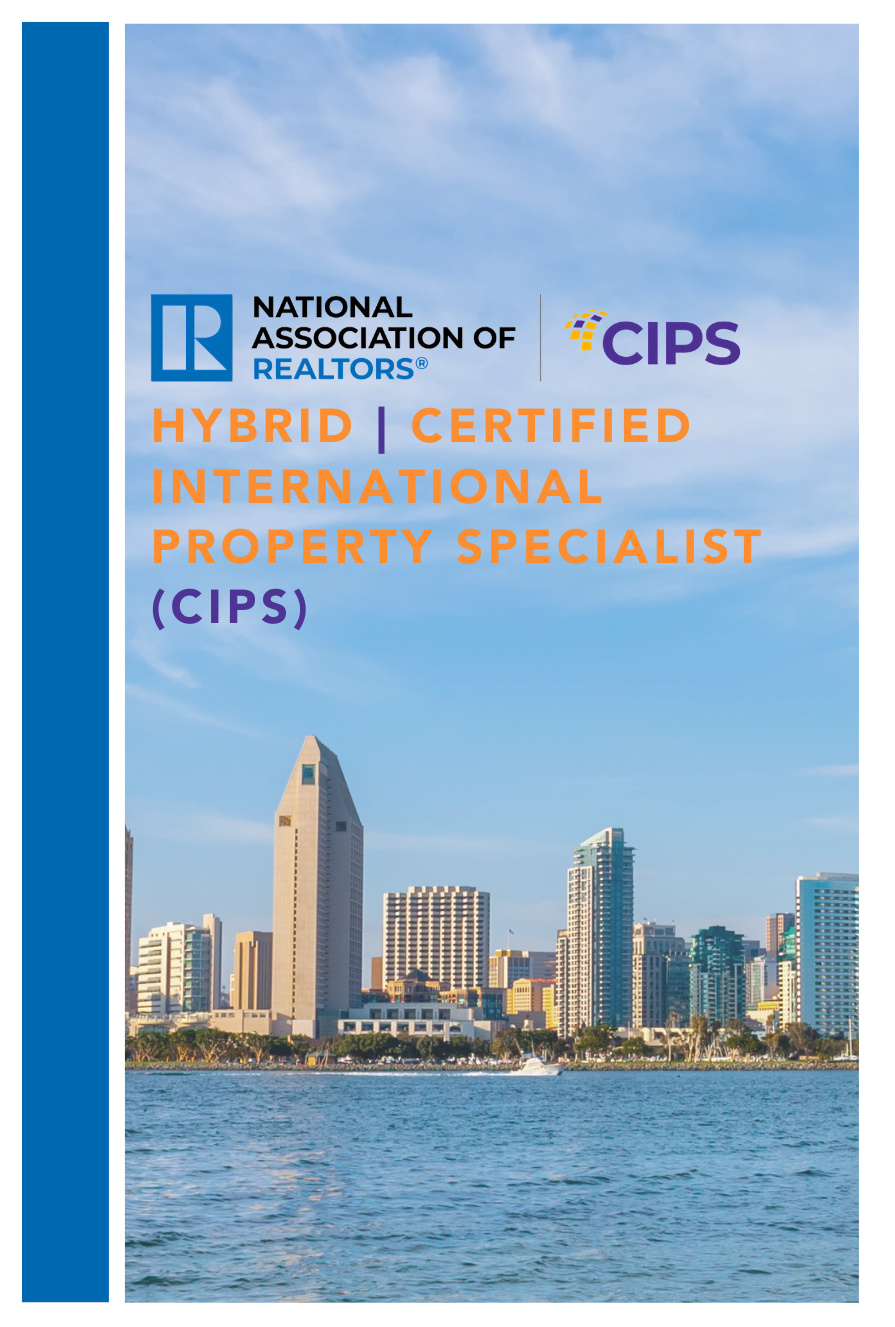
Events
Hybrid | Certified International Property Specialist (CIPS)
San Diego continues to be a top destination for global buyers and sellers. Don't miss the opportunity to expand your business internationally. Elevate your status in the global real estate market by earning your CIPS (Certified International Property Specialist) designation.
Join us for our 2025 in-person and virtual five-day program, offered on May 6, 7, 13, 14, and 20. The CIPS designation requires the completion of five full-day courses, each focusing on critical aspects of international real estate transactions. As a CIPS designee, you'll gain access to a powerful network of over 4,000 professionals who prioritize referrals and business partnerships.
Embrace the world of global real estate with the CIPS Designation.
All five classes will be available in person, via webinar, or both. If you prefer to complete the full designation online, you will receive a registration link after signing up here. Individual classes are also available.
NOTE: If you’re not an SDAR member please contact [email protected]

Classes
5-Step Listing Consultation Course
Master the art of the real estate listing with our streamlined 5-Step Listing Consultation course. This training guides real estate professionals through a proven process designed to build trust, communicate value, and secure listings with confidence. Whether you're new to the field or looking to sharpen your edge, this course provides the structure and insights to win more listings.
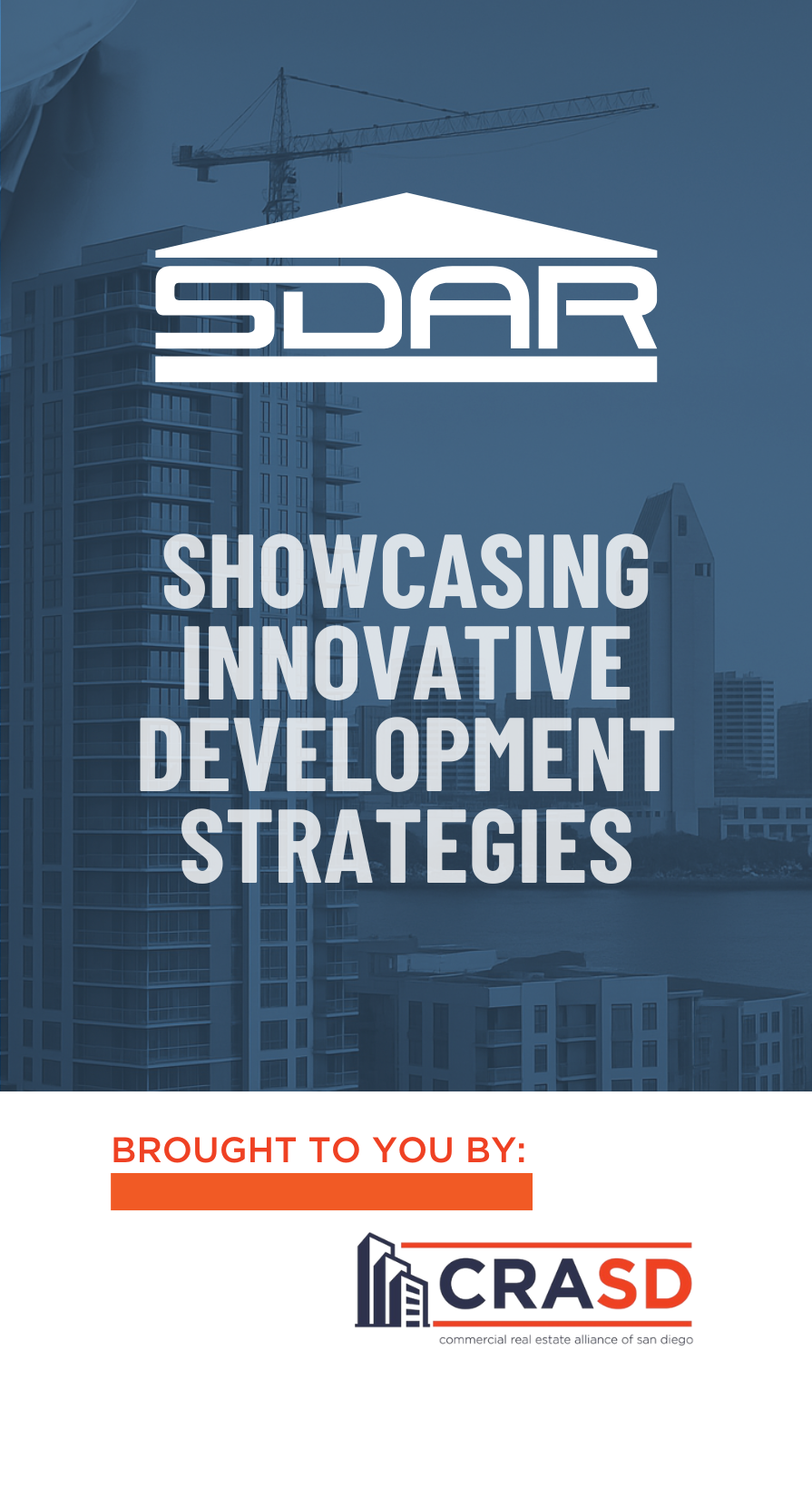
Classes
Showcasing Innovative Development Strategies
Join local San Diego developer Matt Davies to navigate innovative development strategies. Topics include: Building creative infill residential products in urban areas throughout San Diego, Valuable insights into the business and learning about the unique challenges faced on a daily schedule, Case studies of past projects and discussing current developments, and Insights into the evolving landscape of San Diego property development and policies.

Classes
Code Of Ethics
Based upon the National Association of REALTOR ®'s Code of Ethics and Standards of Practice, learn about the standards of ethical conduct in the practice of real estate. This course also covers the California Business and Professions Code that guides ethical business practices within California.<br /><br />Engage with scenarios that challenge and refine your ethical compass in a landscape where every decision impacts clients, community, and career. This course is more than a requirement; it's a commitment to upholding the highest standards of practice, ensuring that trust and respect are the foundation of your success.<br /><br />You will receive 3.00 of CE upon completion of the course and passage of the 15-question exam.<br /><br /><em>Arrive 15 minutes early for registration and bring a government-issued ID for verification. Late registrants will not be allowed to enter the classroom.</em><br />

Classes
New Member JumpStart
Are you a newly licensed real estate agent? If you are fresh out of real estate school, you are probably thrilled that you passed the test and found a great broker but have no idea what to do next!
Join us for our New Member JumpStart at our Kearny Mesa office featuring training on what you need to know to get started, the benefits of your SDAR member products and services, and lunch provided by the top real estate affiliates.
*THE DEADLINE TO SIGN UP FOR THIS CLASS IS 2 DAYS PRIOR*

Classes
Unraveling The Mystery of 1031 Exchanges
This educational seminar will include a discussion of 1031 exchange issues from the Realtors® perspective such as qualified use and like-kind property requirements. (What really qualifies), reinvestment requirements (how much do you really need to reinvest), qualified trust accounts or qualified escrow accounts, 45 and 180 calendar day deadlines, identification rules and requirements, forward, reverse, improvement and foreign property 1031 exchanges.
*THE DEADLINE TO SIGN UP FOR THIS CLASS IS 2 DAYS PRIOR*

Classes
VA Mortgage Masterclass
The VA Mortgage Masterclass is designed to equip real estate professionals with in-depth knowledge of the VA Home Loan program. Participants will gain a comprehensive understanding of the loan process, unique benefits, eligibility requirements, and best practices for serving veterans and active-duty military home buyers. By the end of this course, you?ll be fully prepared to guide your military clients confidently through the home buying journey, ensuring they maximize their VA benefits for long-term home ownership success.

Classes
Proactive Property Management Tips
Proactive Property Management Tips is a practical course designed to provide real estate professionals with proactive property management tips and strategies that maximize efficiency and minimize risk. This training covers essential topics including the importance of thorough tenant screening, crafting legally sound lease agreements, and implementing effective rent collection strategies. You’ll also gain insight into navigating lease renewals, handling evictions professionally, and attracting quality tenants through smart marketing.

Events
Commercial Real Estate Pitch Session
The Commercial Real Estate Alliance of San Diego (CRASD) invites you to attend our upcoming Commercial Real Estate Pitch Session—a key event for professionals involved in the region’s active and evolving commercial market.
Don't miss the chance to expand your portfolio and explore business opportunities while networking with commercial real estate practitioners. Complimentary lunch is provided.
Please submit your pitch deal to David Martin for approval - [email protected]

Classes
New Member JumpStart
Are you a newly licensed real estate agent? If you are fresh out of real estate school, you are probably thrilled that you passed the test and found a great broker but have no idea what to do next!
Join us for our New Member JumpStart at our Kearny Mesa office featuring training on what you need to know to get started, the benefits of your SDAR member products and services, and lunch provided by the top real estate affiliates.
*THE DEADLINE TO SIGN UP FOR THIS CLASS IS 2 DAYS PRIOR*

Classes
Code of Ethics July
Based upon the National Association of REALTOR ®'s Code of Ethics and Standards of Practice, learn about the standards of ethical conduct in the practice of real estate. This course also covers the California Business and Professions Code that guides ethical business practices within California.
Engage with scenarios that challenge and refine your ethical compass in a landscape where every decision impacts clients, community, and career. This course is more than a requirement; it's a commitment to upholding the highest standards of practice, ensuring that trust and respect are the foundation of your success.
You will receive 3.00 of CE upon completion of the course and passage of the 15-question exam.
Arrive 15 minutes early for registration and bring a government-issued ID for verification. Late registrants will not be allowed to enter the classroom.

Classes
Everything VA
Are you ready to boost your earnings, expand your business, and close more VA deals while serving incredible clients? Join our class led by a Top 1% VA loan officer, where we will delve into the unique features of VA loans that are essential for your success. Discover who is eligible, what properties they can purchase, and important considerations before writing an offer. We will also demystify the myths and reveal the truths about VA loans to equip you with the knowledge you need. Don't miss out on this opportunity to learn valuable tips and tricks that can transform your approach and results in handling VA transactions.
*THE DEADLINE TO SIGN UP FOR THIS CLASS IS 2 DAYS PRIOR*
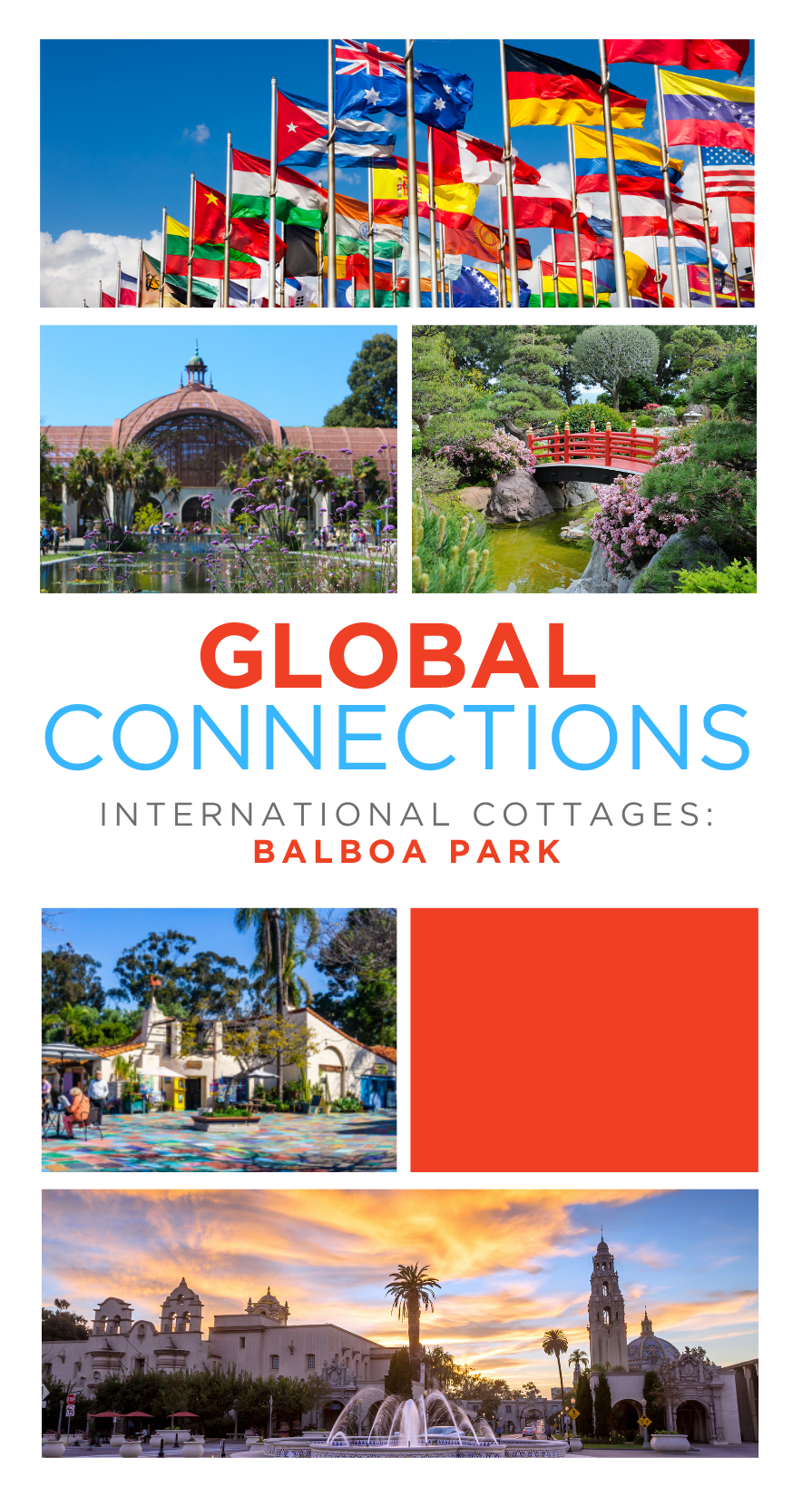
Events
Global Connections
Hosted by SDAR’s International Real Estate Committee (IREC)
In collaboration with the National Association of Hispanic Real Estate Professionals (NAHREP), the Asian Real Estate Association of America (AREAA), the National Association of Real Estate Brokers (NAREB), and the Otay Mesa Chamber of Commerce.
Join us for an engaging evening celebrating global connections and cultural diversity in the real estate industry.
The event will highlight 2025 initiatives aimed at promoting the City of San Diego internationally and will offer valuable networking opportunities with local organizations.
Discover how real estate professionals and associations are shaping San Diego’s future locally and internationally.
Food and Drinks Provided

Classes
Sphere of Influence – Know-Like-Trust
Sphere of Influence – Know-Like-Trust is a hands-on course designed to help real estate agents build, organize, and activate their personal and professional networks to generate consistent business. Learn how to create effective tracking systems, set measurable goals, and engage your SOI with authentic, relationship-driven marketing strategies. Establish your brand, stay top-of-mind, and become the trusted resource your network turns to for all things real estate.
*THE DEADLINE TO SIGN UP FOR THIS CLASS IS 1 DAY PRIOR*

Classes
Buyers of 2025 & The BRBC
Buyers of 2025 & The BRBC is a must-attend course for real estate professionals looking to strengthen their buyer relationships and secure signed representation agreements with confidence. This class provides a step-by-step overview of the modern buyer intake process and dives deep into the Buyer Representation and Broker Compensation Agreement (BRBC). Learn how to present the BRBC effectively, handle common objections, and use proven scripts to build trust and secure client signatures.
*THE DEADLINE TO SIGN UP FOR THIS CLASS IS 1 DAY PRIOR*
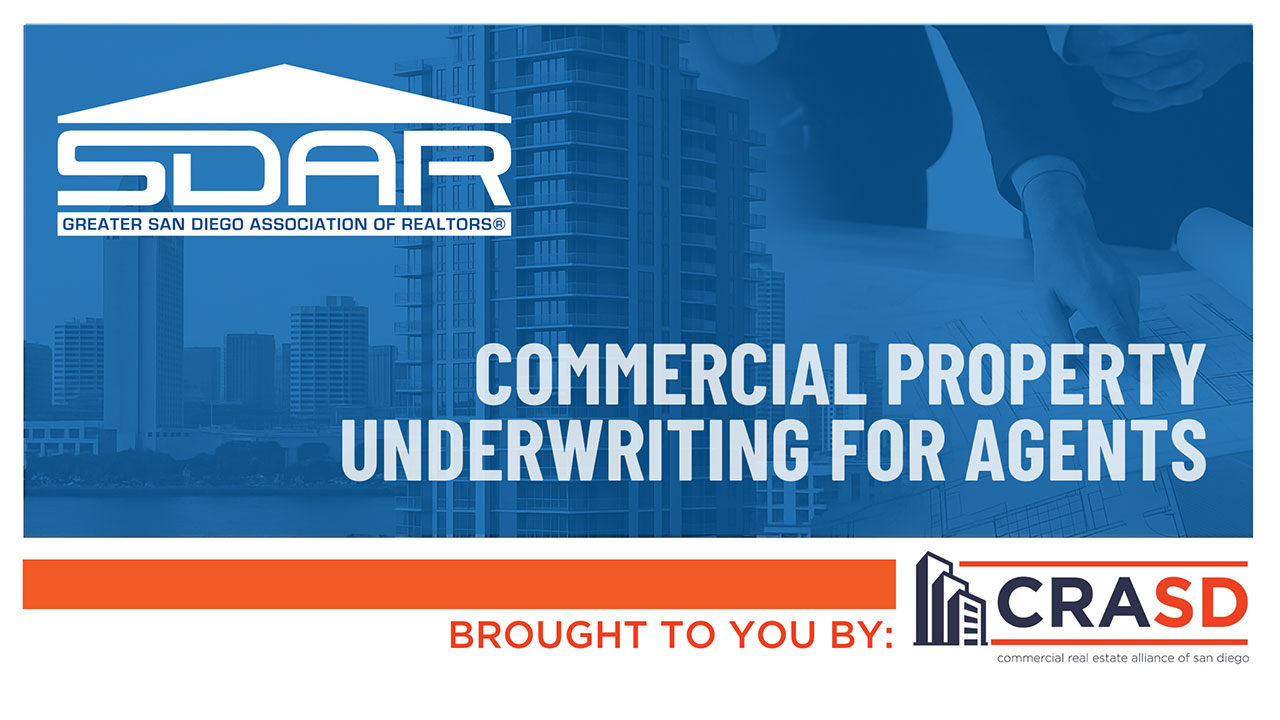
Classes
Commercial Property Underwriting for Agents
Unlock the skills to evaluate investment deals with confidence! This course is tailored for real estate professionals with some experience in commercial or investment properties. Learn how to underwrite commercial properties like a pro, spot a good deal, assess returns, and craft compelling Broker Opinions of Value for sellers. Grow your expertise and stand out in the competitive investment market!
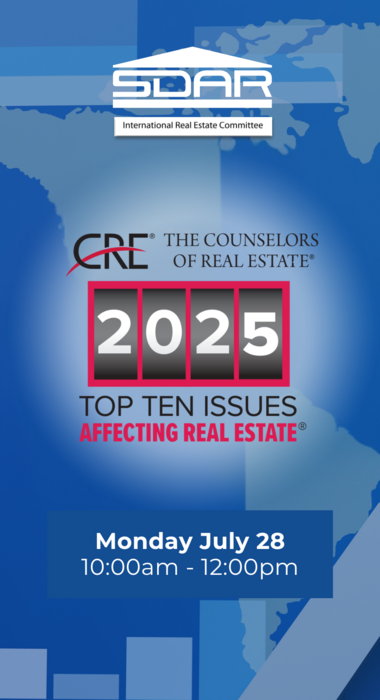
Events
Top Ten Issues Affecting Real Estate®
What’s Shaping the Future of Real Estate?
Join us for a compelling session where The Counselors of Real Estate® unveil the Top Ten Issues Affecting Real Estate®, a critical look at the forces shaping the industry in 2025 and beyond.
With insights from over 1,000 credentialed real estate advisors, this 13th annual report is the product of deep analysis, expert polling, and industry-wide dialogue. These issues span economic, social, environmental, and technological dimensions and provide a comprehensive view of what’s ahead.
Key Themes Include:
Rapid market shifts and economic uncertainty
The evolving movement of people, goods, and capital
Interconnected global and local challenges
Actionable insights to prepare for change
Why Attend?
Gain strategic foresight into market trends
Learn how emerging challenges may impact your business
Stay ahead with thought leadership from industry veterans

Classes
Open House - Becoming the Local Expert
Open House – Becoming the Local Expert is a results-driven course designed to help real estate professionals transform their open houses into powerful lead-generation and community-positioning tools. Learn how to develop and execute a detailed pre-marketing plan, create standout client experiences, and use open houses to attract not just buyers—but future sellers. This course covers essential open house preparation, objection handling, neighborhood engagement scripts, and premier event strategies that establish you as the go-to agent in your target community. Perfect for agents ready to build their brand, dominate a neighborhood, and generate lasting business through expertly executed open houses.
*THE DEADLINE TO SIGN UP FOR THIS CLASS IS 1 DAY PRIOR*

Classes
Code of Ethics August
Based upon the National Association of REALTOR ®'s Code of Ethics and Standards of Practice, learn about the standards of ethical conduct in the practice of real estate. This course also covers the California Business and Professions Code that guides ethical business practices within California.
Engage with scenarios that challenge and refine your ethical compass in a landscape where every decision impacts clients, community, and career. This course is more than a requirement; it's a commitment to upholding the highest standards of practice, ensuring that trust and respect are the foundation of your success.
You will receive 3.00 of CE upon completion of the course and passage of the 15-question exam.
Arrive 15 minutes early for registration and bring a government-issued ID for verification. Late registrants will not be allowed to enter the classroom.

Classes
New Member JumpStart
Are you a newly licensed real estate agent? If you are fresh out of real estate school, you are probably thrilled that you passed the test and found a great broker but have no idea what to do next!
Join us for our New Member JumpStart at our Kearny Mesa office featuring training on what you need to know to get started, the benefits of your SDAR member products and services, and lunch provided by the top real estate affiliates.
*THE DEADLINE TO SIGN UP FOR THIS CLASS IS 2 DAYS PRIOR*
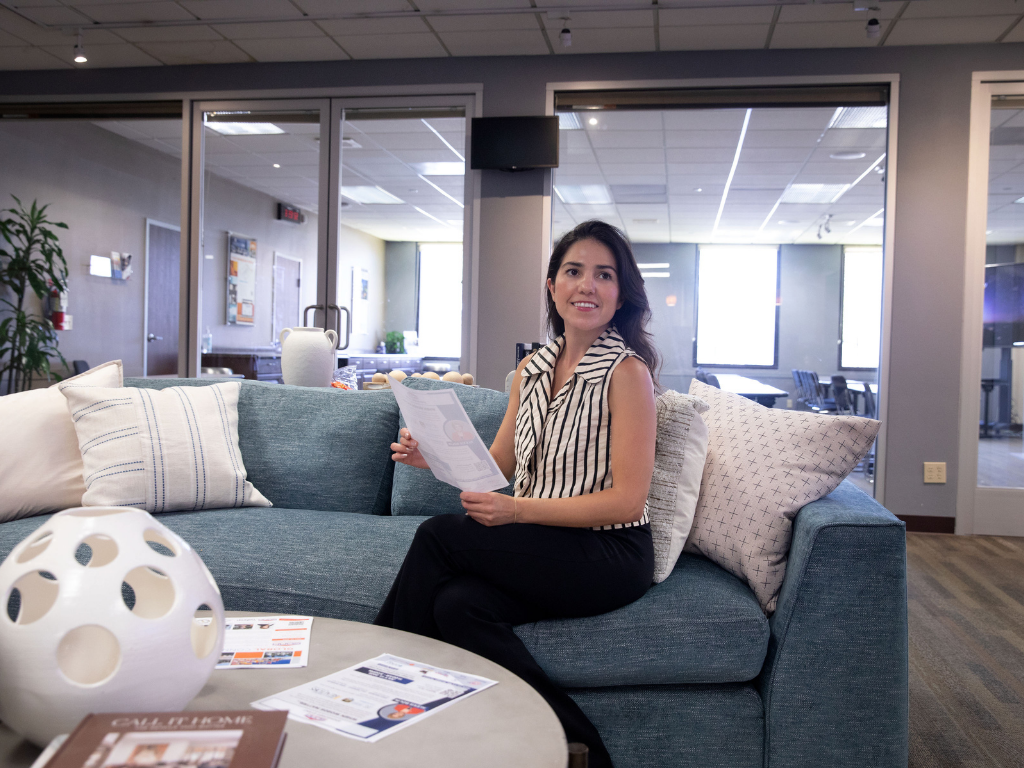
Classes
Unraveling The Mystery of 1031 Exchanges
This educational seminar will include a discussion of 1031 exchange issues from the Realtors® perspective such as qualified use and like-kind property requirements. (What really qualifies), reinvestment requirements (how much do you really need to reinvest), qualified trust accounts or qualified escrow accounts, 45 and 180 calendar day deadlines, identification rules and requirements, forward, reverse, improvement and foreign property 1031 exchanges.
*THE DEADLINE TO SIGN UP FOR THIS CLASS IS 2 DAYS PRIOR*

Classes
ZipForms: Listings
In the ZipForms: Listings class, esteemed Realtor and contract expert Karen Van Ness will guide you through the current listing forms used in real estate transactions. Each form will receive dedicated attention, ensuring you gain a comprehensive understanding of how to effectively utilize these documents in your practice. Learn the nuances that will help you manage your listings with confidence and precision. Whether you're new to these forms or seeking a refresher, this class will enhance your proficiency in handling listing agreements.
*THE DEADLINE TO SIGN UP FOR THIS CLASS IS 1 DAY PRIOR*

Classes
NAR's Senior Real Estate Specialist (SRES®) Designation
Online Only
The SRES® designation is the only real estate designation addressing the needs of today’s home buyers age 50-plus within your market. This unique designation is designed for the real estate agent who wants to focus on working with mature clients through major financial and lifestyle transitions. When you earn the SRES® designation you’ll learn how to:
Identify the power of generational demographics.
Develop and maintain marketing skills.
Counsel local seniors rather than selling the family home.
Use team-building skills with other SRES® professionals.
Understand the implications of tax laws, probate and estate planning.
Create a unique marketing opportunity that separates you from the competition.
You will also be listed online in the SRES® referral database which provides direct client contact and referrals from other SRES® designees.
To receive the SRES® designation:
Complete the two-day SRES® designation course.
Be in good standing with the National Association of REALTORS®.
Active membership in the SRES® Council. (New designees receive a one-year membership in the Seniors Real Estate Council® FREE. Annual dues are $99 each year thereafter.)

Classes
ZipForms: RPA's
Join us for an in-depth exploration of the "ZipForms: RPA?s" class, where esteemed Realtor and contract expert Scott Vinson II will guide you through the critical details of the Residential Purchase Agreement (RPA) form. Learn the nuances that will help you navigate your transactions with confidence and clarity. Whether you're new to the RPA or looking for a refresher, this class will enhance your proficiency in managing real estate contracts. Don't miss this opportunity to elevate your expertise and better serve your clients.
*THE DEADLINE TO SIGN UP FOR THIS CLASS IS 1 DAY PRIOR*

Events
CRASD Hard Hat Tour: HP Investors - Solana Beach Headquarters
Join the Commercial Real Estate Alliance of San Diego (CRASD) for an exclusive behind-the-scenes tour of HP Investors' latest project in the heart of Solana Beach!
In June 2022, HP Investors acquired the former Bank of America building, located at the prime corner of Hwy 101 and Dahlia Drive. This 8,296 SF commercial property was transformed into the company’s new headquarters. Be among the first to witness the evolution of this iconic space.
What to Expect:
- Guided hard hat tour of the redevelopment project
- Meet the HP Investors team
- Learn about the project’s vision and strategic location
4:00 PM – 5:00 PM | Hard Hat Tour
5:00 PM – 7:00 PM | Networking at Solana Beach Kitchen
Limited Space Available - Reserve Your Spot Today!
(Tickets include Tour, Drinks and Appetizers)
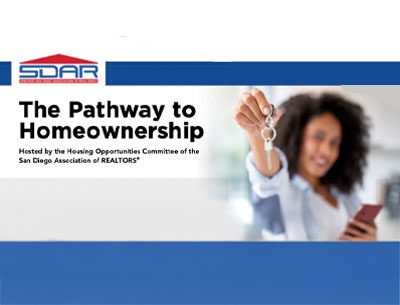
Events
THE PATHWAY TO HOMEOWNERSHIP
Thinking of buying your first home? Start here.
Join us for a powerful and informative workshop that will walk you through the essential steps of homeownership. Hear directly from industry experts who will share tools, tips, and resources to help you achieve your dream of owning a home.
Featured Speakers & Topics
Welcome & Why Use a REALTOR® - Carla Farley, Immediate Immediate Past President
Understanding Fair Housing - Wayne Woodard
The Home Buying Process - Scott Vinson II
Down Payment & Closing Cost Assistance - Carrie Tapia, San Diego Housing Commission
- The Loan Process - Derek Barksdale, Founder/Broker Military Mutual
***OPEN TO PUBLIC
Connect with professionals, ask questions, and leave informed.
Light refreshments and a continental breakfast will be provided.
FREE REGISTRATION
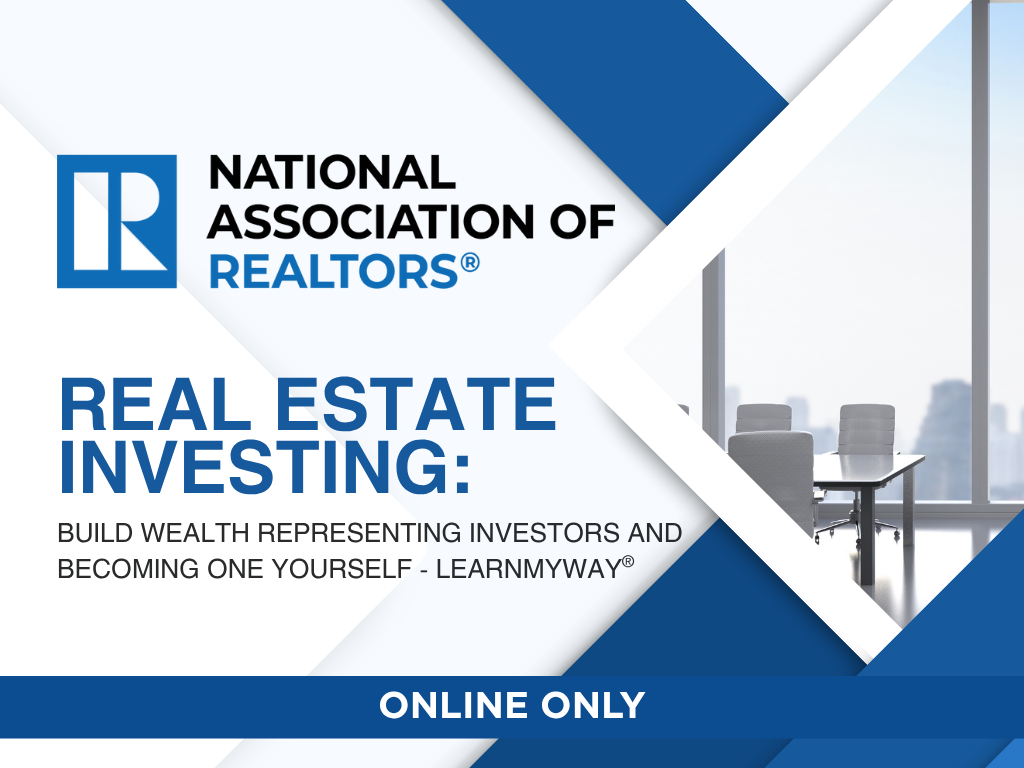
Classes
NAR’s Real Estate Investing: Build Wealth Representing Investors and Becoming One Yourself
Online Only
Build wealth becoming your own investor! This course covers the fundamentals of real estate investment that practitioners need to know to expand their business services. The one-day course looks at how practitioners can adapt core real estate skills and learn new skills to serve clients who want to invest in single-family homes, condos, townhomes, and small multifamily properties.
You will learn how to work with investors as they goal set, plan, evaluate, and acquire properties as well as manage them. You will also learn how to "walk the talk" and become a real estate investor yourself.

Classes
Unlocking Investment Transactions
Unlocking Investment Transactions reveals how real estate professionals can guide clients in leveraging the 1031 Exchange to build wealth, defer taxes, and achieve diverse investment goals. Led by Adam Nishikawa, a seasoned greater San Diego market expert with over a decade in real estate and eight years specializing in 1031 exchanges, this class covers top 10 strategic scenarios—from maximizing tax benefits and improving cash flow to facilitating out-of-state investing, estate planning, and portfolio restructuring. Gain practical insights, compliance essentials, and communication strategies to work effectively with investors, agents, escrow officers, and CPAs—turning the 1031 Exchange into a powerful tool for your real estate clients’ long-term success.
*THE DEADLINE TO SIGN UP FOR THIS CLASS IS 1 DAY PRIOR*

Classes
Unraveling The Mystery of 1031 Exchanges
This educational seminar will include a discussion of 1031 exchange issues from the Realtors® perspective such as qualified use and like-kind property requirements. (What really qualifies), reinvestment requirements (how much do you really need to reinvest), qualified trust accounts or qualified escrow accounts, 45 and 180 calendar day deadlines, identification rules and requirements, forward, reverse, improvement and foreign property 1031 exchanges.
*THE DEADLINE TO SIGN UP FOR THIS CLASS IS 2 DAYS PRIOR*

Classes
How to Build a 7-Figure Real Estate Team
How to Build a 7-Figure Real Estate Team is an action-packed workshop led by top 1% real estate professional and national coach, Ray Fraser. Drawing from his experience building an 8-figure brokerage and closing over half a billion dollars annually, Ray will walk you through the proven growth plan for scaling your business into a high-performing, profitable team. Learn how to develop a clear vision, attract and retain top talent, implement effective systems, and leverage leadership to create a business that is predictable, scalable, and built for long-term success. Whether you’re making your first hire or ready to expand into multiple markets, this course will equip you with the strategies and mindset to grow a thriving, 7-figure real estate team.
*THE DEADLINE TO SIGN UP FOR THIS CLASS IS 1 DAY PRIOR*

Classes
New Member JumpStart
Are you a newly licensed real estate agent? If you are fresh out of real estate school, you are probably thrilled that you passed the test and found a great broker but have no idea what to do next!
Join us for our New Member JumpStart at our Kearny Mesa office featuring training on what you need to know to get started, the benefits of your SDAR member products and services, and lunch provided by the top real estate affiliates.
*THE DEADLINE TO SIGN UP FOR THIS CLASS IS 2 DAYS PRIOR*

Classes
Code of Ethics
Based upon the National Association of REALTOR ®'s Code of Ethics and Standards of Practice, learn about the standards of ethical conduct in the practice of real estate. This course also covers the California Business and Professions Code that guides ethical business practices within California.
Engage with scenarios that challenge and refine your ethical compass in a landscape where every decision impacts clients, community, and career. This course is more than a requirement; it's a commitment to upholding the highest standards of practice, ensuring that trust and respect are the foundation of your success.
You will receive 3.00 of CE upon completion of the course and passage of the 15-question exam.
Arrive 15 minutes early for registration and bring a government-issued ID for verification. Late registrants will not be allowed to enter the classroom.
*THE DEADLINE TO SIGN UP FOR THIS CLASS IS 2 DAYS PRIOR*

Classes
Women’s Council of REALTORS® San Diego Presents: Cyber Threats: Scams & Social Smarts for REALTORS®
Join us for an exclusive educational session designed to help REALTORS® protect their brand, business, and clients online. Learn directly from an FBI Cyber Specialist who will share expert insights on scams, social engineering, and the latest threats impacting the real estate industry.
This event also includes networking and lunch, served promptly between 12:00 – 12:30 PM.

Classes
Palm Agent ONE
Palm Agent ONE is an interactive training designed to help real estate professionals master one of the industry’s most powerful mobile tools for creating instant, client-ready reports. Led by dynamic industry leaders Tracie Hasse, award-winning escrow sales executive and author, and Tony Santiago, Sr. Sales Executive, this class walks you through Palm Agent ONE’s full capabilities—from generating detailed seller net sheets and buyer estimates to using advanced features like multiple-offer comparisons, lead-gen calculators, social media infographics, and branded videos. Learn how to leverage these tools to educate clients, market properties more effectively, and streamline transactions—all from your phone.
*THE DEADLINE TO SIGN UP FOR THIS CLASS IS 1 DAY PRIOR*

Events
REimagine Conference & Expo
Get ready for the next REimagine! Conference & Expo in Chula Vista, CA from Sept. 15-17, 2025. We can’t wait to walk the exhibit hall floor with you, party it up at our after-hours event and forge meaningful, career building relationships with thousands of real estate pros from across the state. This can’t-miss three-day event is packed with FUN, educational, and interactive experiences to help you stay ahead in your business. Whether you’re an industry veteran or brand-new agent, REimagine! is packed with timely, relevant information you need right now. Learn valuable strategies from CEOs, thought leaders and subject matter experts, dig into hot topics, and talk about the biggest industry challenges and opportunities, and find hundreds of valuable takeaways to strengthen
and grow your business.
Get ready to expand your network, gain insights from expert speakers, and discover innovative business solutions from top exhibitors—all at the REimagine! Conference & Expo this September.
Learn more about Why You Should Attend: https://on.car.org/sdar
September 15: Pre-Conference (Paid Day)
September 16-17: Conference + Exhibit Hall
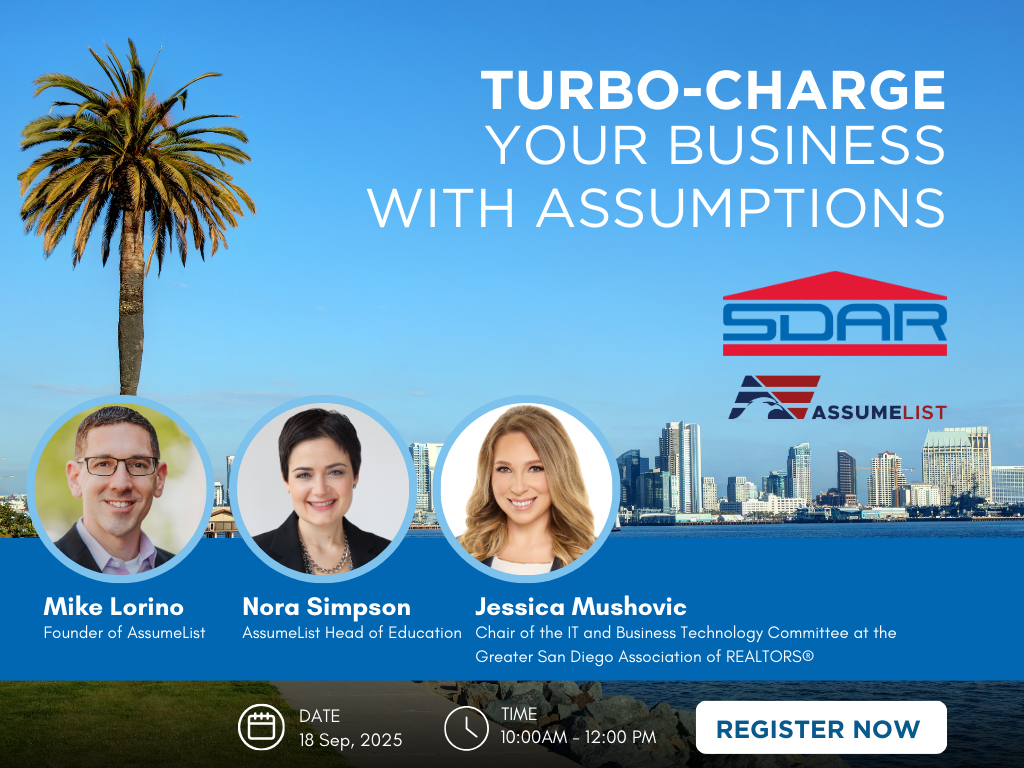
Classes
Turbo-charge Your Business with Assumptions
Turbo-charge Your Business with Assumptions is an advanced training designed to give real estate professionals the tools and strategies to unlock the power of assumable loans in today’s market.
Led by Michael Lorino, Founder & CEO of AssumeList, and Nora Simpson, Head of Training, this class dives into the rules and regulations for VA and FHA assumptions, how to educate clients and agents, and proven methods to identify, market, and generate assumable listings. You’ll learn how to help buyers secure lower interest rates, overcome cash gaps, ensure servicers comply with the law, and navigate the four most common obstacles to closing assumptions—transforming this often-overlooked tool into a powerful competitive advantage.
Joining the instruction team is Jessica Mushovic, Chair of the IT and Business Technology Committee at the Greater San Diego Association of REALTORS® (SDAR). A dynamic leader driving innovation in the real estate industry, Jessica has played a pivotal role in advancing strategic partnerships, including SDAR’s collaboration with AssumeList, and brings her unique perspective on leveraging technology and business strategy to support REALTORS® in today’s evolving market.

Classes
Fire Hardening Update: September 2025
Fire Hardening Update: September 2025 prepares real estate professionals to navigate California's updated disclosure requirements taking effect July 1, 2025. Led by Jacqueline "Jackie" A. Oliver, Esq.-a seasoned attorney, broker, and educator with over 40 years of real estate expertise-this course will walk you through the latest regulations and best practices for compliance. Agents will learn how to properly disclose property vulnerabilities, accurately report retrofits completed, and complete the revised C.A.R. Fire Hardening and Defensible Space (FHDS) form. Gain the knowledge to protect clients, reduce risk, and confidently guide transactions in high fire hazard areas under the new state requirements.
*THE DEADLINE TO SIGN UP FOR THIS CLASS IS 1 DAY PRIOR*

Events
Member Appreciation Day!
Member Appreciation Day & the Annual Membership Meeting
Wednesday, Sept. 24 | 10 a.m. – 4 p.m.
Kearny Mesa Location — 4845 Ronson Ct. San Diego, Ca 92111
Join the SDAR Staff, Board Members and Volunteers for a fun block party-style day filled with delicious food, complimentary merch, and special events. Happening at our Kearny Mesa Offices, this event is FREE for all Members.
Member Appreciation Day Event Highlights
- Fire Hardening Update: Led by Jacqueline "Jackie" A. Oliver, Esq (10:00 am 11:30 am)
Election Winners Announced (11:45 AM – 1:00 PM)
Lunch & Annual Meeting
Responsible Use of Artificial Intelligence (AI) by Real Estate Licensees with Kathy Mehringer (1:30 PM – 3:00 PM)
As part of our Members First initiative, we’re excited to invite you to a special SDAR Member Appreciation Day — our way of saying thank you for your continued support and membership.

Classes
Responsible Use of AI by Real Estate Licensees
Responsible Use of Artificial Intelligence (AI) by Real Estate Licensees provides real estate professionals with clear guidelines for using AI tools ethically and effectively. This course covers best practices, key “do’s and don’ts,” and strategies for fact-checking to ensure accuracy in all AI-assisted work. Learn how to maintain marketing integrity, comply with industry regulations, protect consumers, and uphold your reputation for professionalism, transparency, and trust in an evolving digital landscape.
*THE DEADLINE TO SIGN UP FOR THIS CLASS IS 1 DAY PRIOR*

Classes
Proactive Property Management Tips
Proactive Property Management Tips is a practical course designed to provide real estate professionals with proactive property management tips and strategies that maximize efficiency and minimize risk. This training covers essential topics including the importance of thorough tenant screening, crafting legally sound lease agreements, and implementing effective rent collection strategies. You’ll also gain insight into navigating lease renewals, handling evictions professionally, and attracting quality tenants through smart marketing.

Classes
Commercial Confidence for Residential Agents
Ready to grow your business by working with investors? This session is designed for residential agents looking to break into commercial conversations with confidence. Learn the key terms, questions, and strategies that will help you communicate effectively with investor clients, even if you don't have a commercial background. Give yourself the tools to expand your value and opportunities in the marketplace. Perfect for agents with little to no experience in investment properties.

Classes
ZipForms: RLA's
In the ZipForms: RLA's class, esteemed REALTOR® and contract expert Karen Van Ness will guide you through the current listing forms used in real estate transactions. Each form will receive dedicated attention, ensuring you gain a comprehensive understanding of how to effectively utilize these documents in your practice. Learn the nuances that will help you manage your listings with confidence and precision. Whether you're new to these forms or seeking a refresher, this class will enhance your proficiency in handling listing agreements.
*THE DEADLINE TO SIGN UP FOR THIS CLASS IS 1 DAY PRIOR*

Classes
New Member JumpStart
Are you a newly licensed real estate agent? If you are fresh out of real estate school, you are probably thrilled that you passed the test and found a great broker but have no idea what to do next!
Join us for our New Member JumpStart at our Kearny Mesa office featuring training on what you need to know to get started, the benefits of your SDAR member products and services, and lunch provided by the top real estate affiliates.
Arrive 15 minutes early for registration, have your SDAR Member # with you, and bring a government-issued ID for verification.
*THE DEADLINE TO SIGN UP FOR THIS CLASS IS 2 DAYS PRIOR*

Classes
Code of Ethics
Based upon the National Association of REALTOR ®'s Code of Ethics and Standards of Practice, learn about the standards of ethical conduct in the practice of real estate. This course also covers the California Business and Professions Code that guides ethical business practices within California.
Engage with scenarios that challenge and refine your ethical compass in a landscape where every decision impacts clients, community, and career. This course is more than a requirement; it's a commitment to upholding the highest standards of practice, ensuring that trust and respect are the foundation of your success.
You will receive 3.00 of CE upon completion of the course and passage of the 15-question exam.
Arrive 15 minutes early for registration, have your SDAR Member # with you, and bring a government-issued ID for verification. Late registrants will not be allowed to enter the classroom.
*THE DEADLINE TO SIGN UP FOR THIS CLASS IS 2 DAYS PRIOR*

Events
RUN. HIDE. FIGHT.
BE READY FOR THE UNEXPECTED
Learn proven, real-time strategies from FBI experts to protect yourself and others in critical moments.

Events
Reds, Whites, and Brews
Join us at the SDAR Headquarters for Reds, Whites & Brews — a casual, outdoor wine and/or beer tasting where you'll have the chance to meet and interact with REALTOR® Party Champions. These champions are strong advocates for real property rights and a vibrant real estate environment.
Special guest speakers include Kevin Brown, 2025 NAR President Elect and C.A.R. Past President, who will provide a State of the Nation update as well as Tamara Suminski, 2025 C.A.R. President Elect, who will provide a State of the State update.
Your entry ticket includes five tastings of wine, craft beer, and hard cider. Food trucks will also be on site with additional items available for purchase. This is your chance to connect with colleagues, industry vendors, sponsors, community leaders, and elected officials in a relaxed and lively atmosphere.
ACCESS THE VIP EXPERIENCE
REALTOR® Action Fund (RAF) Participation Club Level Members ($49) are eligible to access the VIP Experience and the event itself for FREE.
Check-In: Registered and eligible attendees may pick up their wristbands at Check-In. Wristbands are required for entry.
Experience: The VIP Experience will include complimentary non-alcoholic beverages, five wine and/or beer tastings, access to a hand rolled cigar area, and designated VIP ringside seating.
PARKING
Parking is available on-site, in specified neighboring lots, and on the street.
Plan to arrive early for premium parking.
TICKETS
$20 General Admission
VIP Experience Free to RAF Participation Club
Level Members ($49) or more to RAF in 2025.
Please send all questions and inquiries to [email protected]

Classes
The Realtor Playbook: Leveraging the Holiday Season
The Realtor Playbook: Leveraging the Holiday Season is a timely, must-attend class designed to help agents turn the year’s final quarter into a launchpad for 2026 success. Led by Mike Marmion, a seasoned real estate leader and referral marketing expert, this course shows you how to use the holidays—from Halloween through New Year’s—as natural opportunities to reconnect with your “Magic 50” and beyond. Learn proven strategies that strengthen relationships, spark conversations, and generate referrals. Walk away with practical tools to re-energize your database, create NOW business, and stay top of mind all year long.
*THE DEADLINE TO SIGN UP FOR THIS CLASS IS 1 DAY PRIOR*

Classes
ZipForms: RPA's
Join us for an in-depth exploration of the "ZipForms: RPA's" class, where esteemed REALTOR® and contract expert Karen Van Ness will guide you through the critical details of the Residential Purchase Agreement (RPA) form. Learn the nuances that will help you navigate your transactions with confidence and clarity. Whether you're new to the RPA or looking for a refresher, this class will enhance your proficiency in managing real estate contracts. Don't miss this opportunity to elevate your expertise and better serve your clients.
*THE DEADLINE TO SIGN UP FOR THIS CLASS IS 1 DAY PRIOR*

Classes
10 Key Relationships to 6 Figure Success
10 Key Relationships to 6-Figure Success is a transformative class that shows agents how to build a thriving, referral-based business by strategically nurturing just ten meaningful relationships. Led by veteran real estate leader and trainer Mike Marmion, this session reveals how to identify, engage, and sustain connections that consistently generate high-quality business and long-term growth. Learn how to create a simple, repeatable plan that turns your personal network into a powerful income engine for 2026 and beyond. Whether you’re a new or seasoned agent, you’ll walk away with practical tools and a focused strategy to achieve multiple 6-figure success through the power of purposeful relationships.
*THE DEADLINE TO SIGN UP FOR THIS CLASS IS 1 DAY PRIOR*

Events
Rebuilding Together
Rebuilding Together - Volunteer Day
Friday, October 17, 2025 | 9:00 AM – 2:00 PM
We're partnering with Rebuilding Together San Diego for a day of giving back and helping a family in need! Together, we can make a meaningful impact on their home and community.
Volunteer Tasks:
Painting the home's interior
Paint the shed
Build and install a raised vegetable garden
Install a stone path from the gate to the house
Details:
Bring your energy, creativity, and team spirit!
Tools and materials will be provided
Lunch and refreshments will be available
Location: 92104 (You will receive the address once you register)

Classes
Understanding Disclosures: Protecting Yourself and Your Clients
Understanding Disclosures: Protecting Yourself and Your Clients is a must-attend course for real estate professionals who want to reduce risk, stay compliant, and serve clients with confidence. Taught by expert REALTOR® and forms specialist Karen Van Ness, this updated session will walk you through the latest disclosure requirements, common pitfalls, and best practices for completing critical forms accurately. From seller property disclosures to condition reports and risk management strategies, you’ll gain the tools to avoid liability while ensuring full transparency in every transaction. Join us at the SDAR campus to strengthen your knowledge, protect your business, and provide the highest level of service to your clients.
*THE DEADLINE TO SIGN UP FOR THIS CLASS IS 1 DAY PRIOR*

Classes
Unlocking Investment Transactions with 1031 Exchanges
Unlocking Investment Transactions with 1031 Exchanges reveals how real estate professionals can guide clients in leveraging the 1031 Exchange to build wealth, defer taxes, and achieve diverse investment goals. Led by Adam Nishikawa, a seasoned greater San Diego market expert with over a decade in real estate and eight years specializing in 1031 exchanges, this class covers top 10 strategic scenarios—from maximizing tax benefits and improving cash flow to facilitating out-of-state investing, estate planning, and portfolio restructuring. Gain practical insights, compliance essentials, and communication strategies to work effectively with investors, agents, escrow officers, and CPAs—turning the 1031 Exchange into a powerful tool for your real estate clients’ long-term success.
*THE DEADLINE TO SIGN UP FOR THIS CLASS IS 1 DAY PRIOR*

Events
Commercial Real Estate Pitch Session
This session offers a valuable opportunity to:
Present and discover top commercial listings in San Diego
Stay current on market trends and inventory
Engage with brokers, agents, and industry experts
It’s an ideal setting to exchange insights, explore business opportunities, and spark new deals.
Complimentary lunch is provided.
Please submit your pitch deal to David Martin for approval - [email protected]

Classes
Buyers of 2025 & The BRBC
Buyers of 2025 & The BRBC is a must-attend course for real estate professionals looking to strengthen their buyer relationships and secure signed representation agreements with confidence. This class provides a step-by-step overview of the modern buyer intake process and dives deep into the Buyer Representation and Broker Compensation Agreement (BRBC). Learn how to present the BRBC effectively, handle common objections, and use proven scripts to build trust and secure client signatures.
*THE DEADLINE TO SIGN UP FOR THIS CLASS IS 1 DAY PRIOR*

Classes
Everything VA
Are you ready to boost your earnings, expand your business, and close more VA deals while serving incredible clients? Join our class led by a Top 1% VA loan officer, where we will delve into the unique features of VA loans that are essential for your success. Discover who is eligible, what properties they can purchase, and important considerations before writing an offer. We will also demystify the myths and reveal the truths about VA loans to equip you with the knowledge you need. Don't miss out on this opportunity to learn valuable tips and tricks that can transform your approach and results in handling VA transactions.
*THE DEADLINE TO SIGN UP FOR THIS CLASS IS 2 DAYS PRIOR*
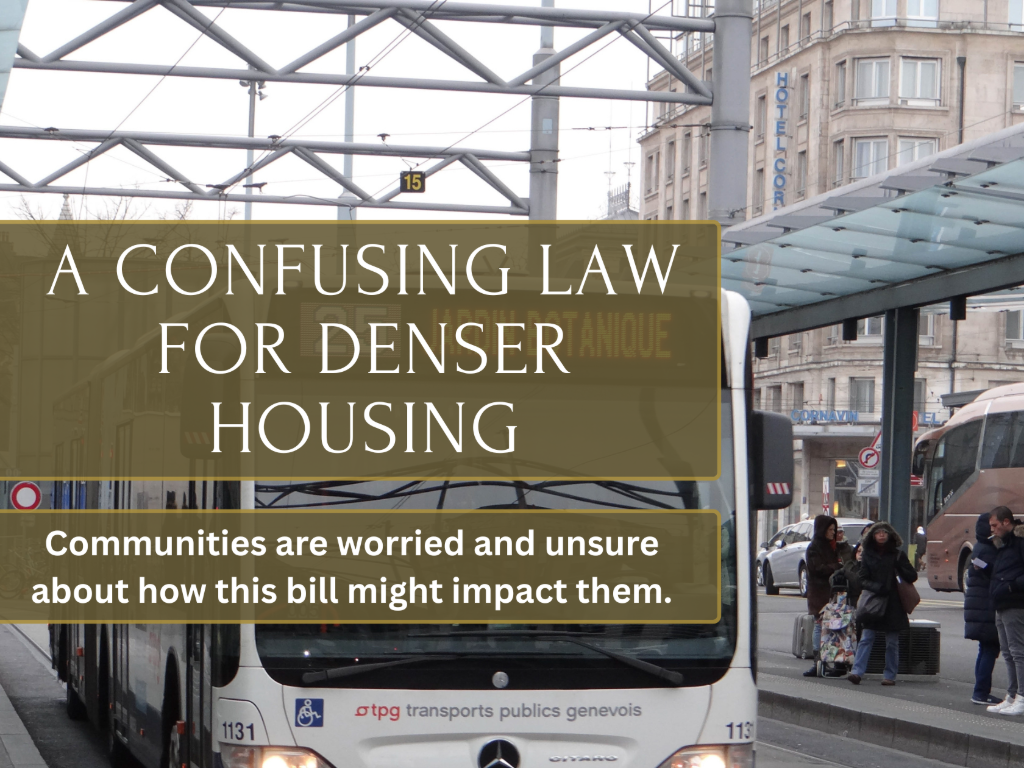
Events
Landmark Housing Bill SB 79 Awaits Governor's Signature: Realtors and Communities Voice Concerns Over Major Zoning Changes
San Diego, CA — October 31, 2025 — A controversial housing bill, Senate Bill 79, now sits on Governor Gavin Newsom’s desk, sparking concern and confusion across California communities — including among Realtors who may soon see dramatic changes to local zoning laws.
As originally reported by Jack Flemming and David Zahniser in the Los Angeles Times, SB 79 proposes to override local planning rules, allowing the development of mid- to high-rise residential buildings — up to nine stories tall — near transit stations in eight of California’s most populous counties, including San Diego.
The bill aims to accelerate housing production near major public transit hubs in an effort to combat the housing crisis. However, Realtors and residents are raising serious questions about its potential consequences, particularly in neighborhoods historically dominated by single-family homes.
“If your home is close to a transit stop, you’re getting exclusive access to a publicly funded amenity that needs to be accessible to more people,” said Matt Lewis, spokesperson for California YIMBY, one of the bill’s sponsors.
While supporters cite housing affordability and environmental benefits, the bill has triggered alarm among homeowners, city leaders, and tenant advocates over displacement risks, reduced local control, and a lack of clarity on how the law will be implemented.
Among the key concerns:
Upzoning overrides local zoning, potentially allowing dense developments in single-family areas.
Rent-controlled buildings are exempt, but concern remains over indirect pressures on vulnerable renters.
Complex carve-outs and deferrals, including controversial adjustments for smaller cities like Beverly Hills, have led to claims of political favoritism.
No definitive maps are available, leaving homeowners uncertain about which properties are impacted.
SDAR urges its members and local officials to monitor this legislation closely. If enacted, SB 79 will impact land values, housing density, and transaction dynamics — particularly in areas near San Diego’s numerous rail and rapid bus stations.
“Sacramento keeps passing one-size-fits-all land use bills with political carve-outs to get votes. The result is that some cities get off the hook, and others face disproportionate impacts,” said L.A. Councilmember Katy Yaroslavsky.
The bill’s fate now lies with Governor Newsom. Whether signed into law or vetoed, SB 79 has sparked a crucial statewide conversation about striking a balance between urgent housing needs and community integrity, as well as local planning authority.
Attribution:
Original reporting by Jack Flemming and David Zahniser, Los Angeles Times
Published source: Los Angeles Times – SB 79 Coverage
Media Contact:
SDAR Public Affairs
Email: [email protected]
Phone: 858-715-8000

Classes
Riches in the Niches: Winning Business in Today’s Market
Riches in the Niches: Winning Business in Today’s Market is a high-impact class designed to help real estate professionals stand out, specialize, and thrive — even in shifting market conditions. Led by industry veteran and master trainer Mike Marmion, this course explores 26+ proven niche strategies that can transform your business plan and expand your reach beyond your immediate sphere. Learn how to identify profitable niches, craft a simple vision and actionable plan, and generate consistent business from “people you don’t know.” Whether you’re building your brand or refining your focus, this session will equip you with the insight, direction, and confidence to create lasting success through strategic specialization.
*THE DEADLINE TO SIGN UP FOR THIS CLASS IS 1 DAY PRIOR*

Classes
New Member JumpStart
Are you a newly licensed real estate agent? If you are fresh out of real estate school, you are probably thrilled that you passed the test and found a great broker but have no idea what to do next!
Join us for our New Member JumpStart at our Kearny Mesa office featuring training on what you need to know to get started, the benefits of your SDAR member products and services, and lunch provided by the top real estate affiliates.
Arrive 15 minutes early for registration, have your SDAR Member # with you, and bring a government-issued ID for verification.
*THE DEADLINE TO SIGN UP FOR THIS CLASS IS 2 DAYS PRIOR*

Classes
Code of Ethics
Based upon the National Association of REALTOR ®'s Code of Ethics and Standards of Practice, learn about the standards of ethical conduct in the practice of real estate. This course also covers the California Business and Professions Code that guides ethical business practices within California.
Engage with scenarios that challenge and refine your ethical compass in a landscape where every decision impacts clients, community, and career. This course is more than a requirement; it's a commitment to upholding the highest standards of practice, ensuring that trust and respect are the foundation of your success.
You will receive 3.00 of CE upon completion of the course and passage of the 15-question exam.
Arrive 15 minutes early for registration, have your SDAR Member # with you, and bring a government-issued ID for verification. Late registrants will not be allowed to enter the classroom.
*THE DEADLINE TO SIGN UP FOR THIS CLASS IS 2 DAYS PRIOR*

Classes
Unraveling The Mystery of 1031 Exchanges
This educational seminar will include a discussion of 1031 exchange issues from the Realtors® perspective such as qualified use and like-kind property requirements. (What really qualifies), reinvestment requirements (how much do you really need to reinvest), qualified trust accounts or qualified escrow accounts, 45 and 180 calendar day deadlines, identification rules and requirements, forward, reverse, improvement and foreign property 1031 exchanges.
*THE DEADLINE TO SIGN UP FOR THIS CLASS IS 2 DAYS PRIOR*
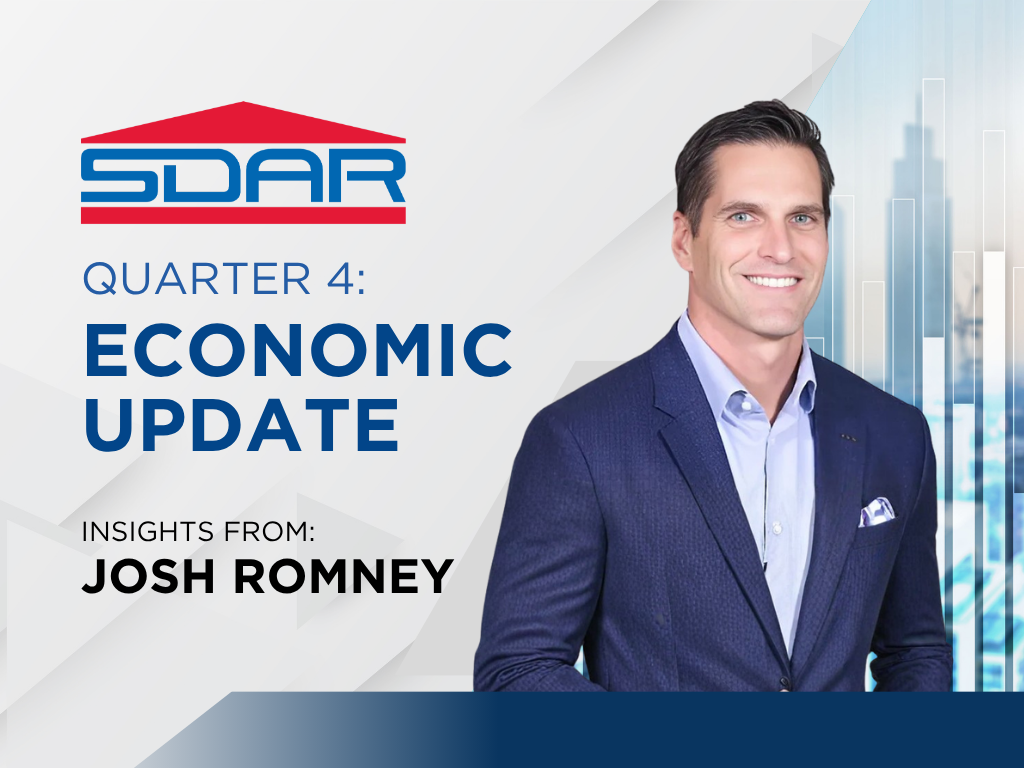
Events
4th Quarter Economic with Josh Romney
Join us for SDAR’s Economic Update by Josh Romney this November, where you’ll gain timely insights into the forces shaping real estate, housing, and the broader economy. Drawing from the latest data on interest rates, inflation, consumer sentiment, and housing supply, Josh will break down what these trends mean for San Diego’s market and your business. From mortgage rate impacts to construction trends and inventory shifts, discover actionable takeaways to navigate today’s challenges and position yourself for success in the months ahead.
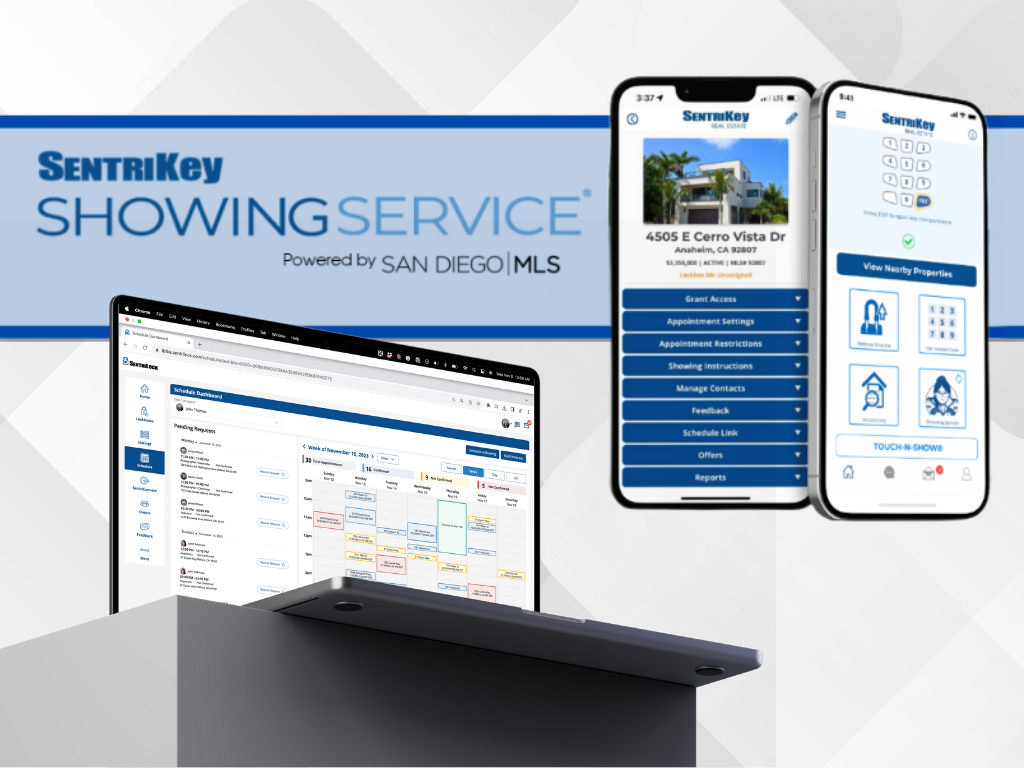
Classes
San Diego MLS – SentriKey Showing Service® Basic Training #3
Online Webinar
Streamline your showings with SentriKey Showing Service®, the first all-in-one app for managing showings, client communication, and property access. Learn how to schedule and organize showings, plan routes, open lockboxes, collect feedback, and manage every step of the process—all in one place.

Classes
The Realtor Playbook: Leveraging the Holiday Season
The Realtor Playbook: Leveraging the Holiday Season is a timely, must-attend class designed to help agents turn the year’s final quarter into a launchpad for 2026 success. Led by Mike Marmion, a seasoned real estate leader and referral marketing expert, this course shows you how to use the holidays—from Halloween through New Year’s—as natural opportunities to reconnect with your “Magic 50” and beyond. Learn proven strategies that strengthen relationships, spark conversations, and generate referrals. Walk away with practical tools to re-energize your database, create NOW business, and stay top of mind all year long.
*THE DEADLINE TO SIGN UP FOR THIS CLASS IS 1 DAY PRIOR*
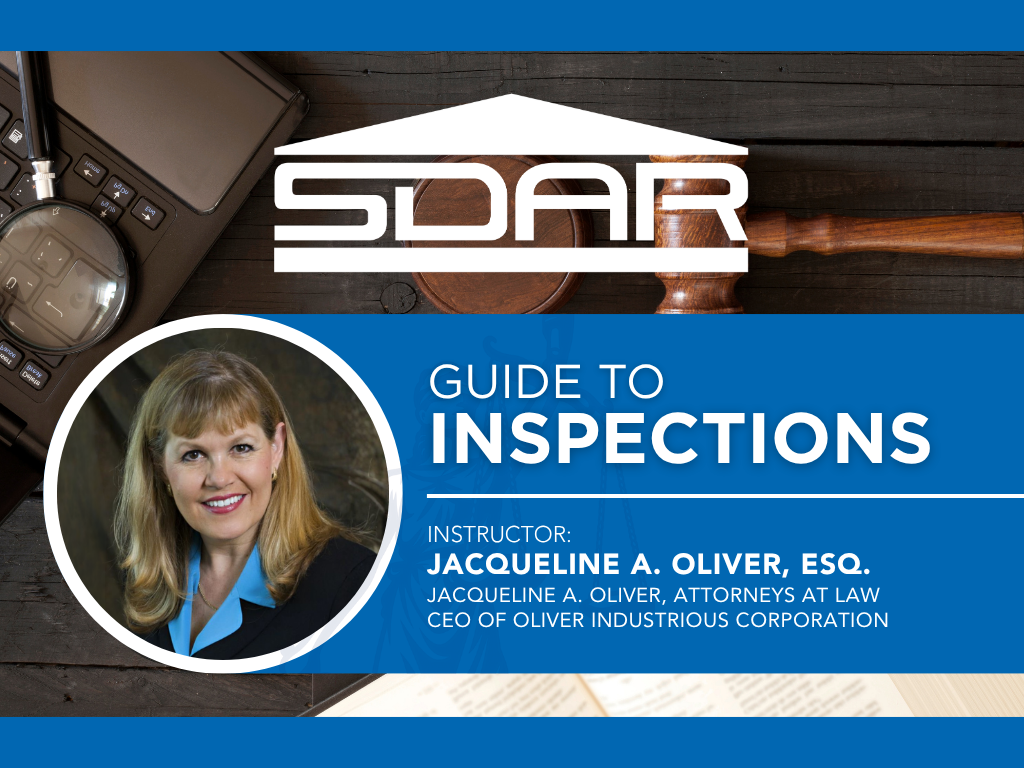
Classes
Guide to Inspections
Guide to Inspections is an essential course for real estate professionals seeking to strengthen their understanding of inspection laws, disclosures, and best practices in California transactions. Led by Jacqueline “Jackie” A. Oliver, Esq.—an attorney, broker, and educator with over 40 years of real estate experience—this class covers the legal foundations and fiduciary duties of agents, buyers, and sellers during the inspection process. Learn how to interpret key C.A.R. forms, including the RPA, SBSA, and Buyer Inspection Advisory, and gain insights into specialized topics such as home inspection reports, government-mandated inspection requirements, and California’s new “Flipper Law” (AB 968). Walk away equipped to manage inspections confidently, protect your clients, and ensure compliance in every transaction.
*THE DEADLINE TO SIGN UP FOR THIS CLASS IS 1 DAY PRIOR*

Classes
Open House FENG SHUI Staging
Open House FENG SHUI Staging introduces REALTORS® to the art and science of Feng Shui as a powerful tool to enhance property appeal and attract high-value offers. Taught by renowned Feng Shui Master Alex Zi—an expert with over 30 years of experience and more than 9,000 students worldwide—this course reveals how strategic design, color, energy flow, and timing can influence buyer perception and success at open houses. Using Feng Shui principles, learn how to stage every part of a home, balance the five elements, and resolve common layout challenges such as T-sections and stair placements. You’ll also discover how to apply Feng Shui to your marketing materials and client interactions to create harmony, confidence, and prosperity in your business.
*THE DEADLINE TO SIGN UP FOR THIS CLASS IS 1 DAY PRIOR*
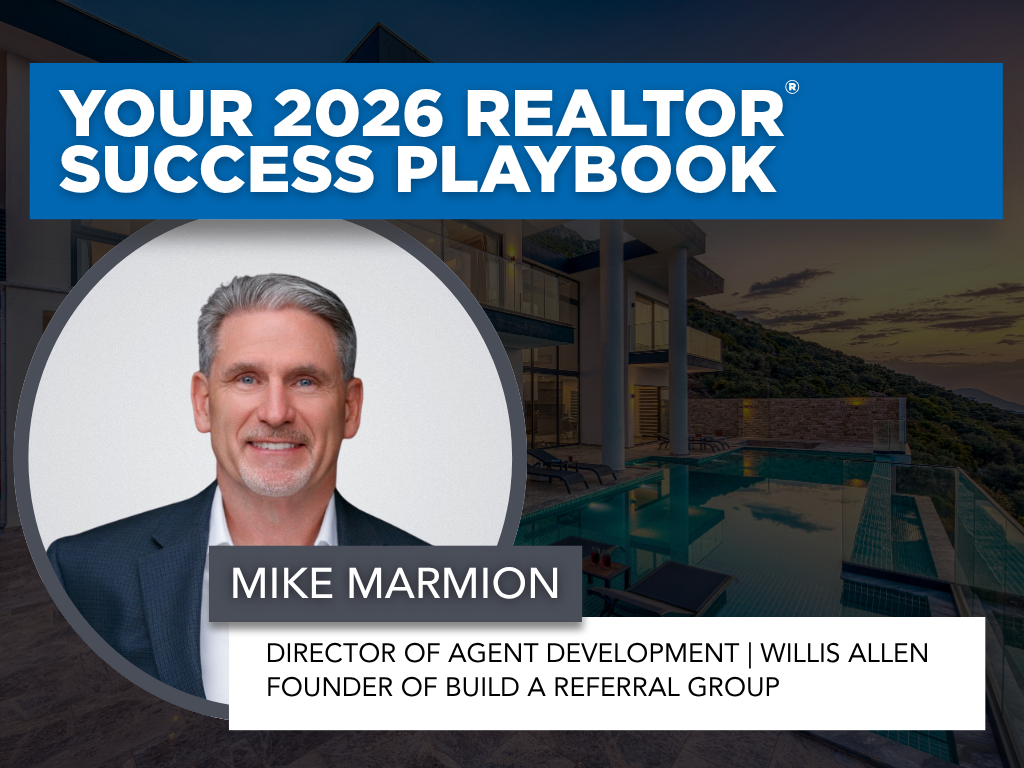
Classes
Your 2026 Realtor Success Playbook
Your 2026 Realtor Success Playbook is a dynamic, results-driven workshop designed to help agents take the mystery out of success and build a real estate business that’s profitable, purposeful, and fun. Led by veteran real estate leader and coach Mike Marmion, this class breaks down the key elements every agent needs to thrive in the year ahead —from setting clear goals and mastering marketing, to building systems, skills, and schedules that drive consistent results. Learn how to reignite your motivation, stay focused on income-producing activities, and elevate your business with an “A+ mindset.” Start 2026 with clarity, confidence, and a proven playbook for long-term success.
*THE DEADLINE TO SIGN UP FOR THIS CLASS IS 1 DAY PRIOR*

Classes
Confirmation Letters
Confirmation Letters is an essential risk management course for real estate professionals who want to protect themselves and their clients through proper documentation and communication. Taught by attorney, broker, and educator Jacqueline A. Oliver, Esq., this class explains how to create a written record of important conversations to prevent misunderstandings and potential legal disputes. Through real case studies and practical examples, agents will learn when and how to use confirmation letters, what to include, and how to apply them in scenarios involving disclosures, inspections, taxes, and employment issues. Gain the tools to avoid costly “he said/she said” situations and strengthen your professional credibility in every transaction.
*THE DEADLINE TO SIGN UP FOR THIS CLASS IS 1 DAY PRIOR*

Classes
ZipForms: RPA's
Join us for an in-depth exploration of the "ZipForms: RPA's" class, where esteemed REALTOR® and contract expert Karen Van Ness will guide you through the critical details of the Residential Purchase Agreement (RPA) form. Learn the nuances that will help you navigate your transactions with confidence and clarity. Whether you're new to the RPA or looking for a refresher, this class will enhance your proficiency in managing real estate contracts. Don't miss this opportunity to elevate your expertise and better serve your clients.
*THE DEADLINE TO SIGN UP FOR THIS CLASS IS 1 DAY PRIOR*

Classes
New Member JumpStart
Are you a newly licensed real estate agent? If you are fresh out of real estate school, you are probably thrilled that you passed the test and found a great broker but have no idea what to do next!
Join us for our New Member JumpStart at our Kearny Mesa office featuring training on what you need to know to get started, the benefits of your SDAR member products and services, and lunch provided by the top real estate affiliates.
Arrive 15 minutes early for registration, have your SDAR Member # with you, and bring a government-issued ID for verification.
*THE DEADLINE TO SIGN UP FOR THIS CLASS IS 2 DAYS PRIOR*

Classes
Code of Ethics
Based upon the National Association of REALTOR ®'s Code of Ethics and Standards of Practice, learn about the standards of ethical conduct in the practice of real estate. This course also covers the California Business and Professions Code that guides ethical business practices within California.
Engage with scenarios that challenge and refine your ethical compass in a landscape where every decision impacts clients, community, and career. This course is more than a requirement; it's a commitment to upholding the highest standards of practice, ensuring that trust and respect are the foundation of your success.
You will receive 3.00 of CE upon completion of the course and passage of the 15-question exam.
Arrive 15 minutes early for registration, have your SDAR Member # with you, and bring a government-issued ID for verification. Late registrants will not be allowed to enter the classroom.
*THE DEADLINE TO SIGN UP FOR THIS CLASS IS 2 DAYS PRIOR*

Classes
Unraveling The Mystery of 1031 Exchanges
This educational seminar will include a discussion of 1031 exchange issues from the Realtors® perspective such as qualified use and like-kind property requirements. (What really qualifies), reinvestment requirements (how much do you really need to reinvest), qualified trust accounts or qualified escrow accounts, 45 and 180 calendar day deadlines, identification rules and requirements, forward, reverse, improvement and foreign property 1031 exchanges.
*THE DEADLINE TO SIGN UP FOR THIS CLASS IS 2 DAYS PRIOR*

Classes
Hard Money 101
Hard Money 101 gives real estate professionals a clear, practical understanding of hard money lending—what it is, when to use it, and how it can help clients close transactions that traditional financing can’t support. Taught by lending veteran Ted Przybylek, i.e. Rancho Ted’, a 30+ year industry expert known for solving complex buyer and seller scenarios, this course breaks down asset-based lending, true bridge loans, investor-funded financing, and real-life case studies that illustrate when hard money is the right tool. Learn how to identify situations where speed, flexibility, or property conditions make hard money a smart solution, and gain the confidence to guide clients through alternative lending options that keep deals alive. This class is ideal for agents working with investors, flippers, distressed sellers, or buyers facing lending challenges.
*THE DEADLINE TO SIGN UP FOR THIS CLASS IS 1 DAY PRIOR*

Classes
ZipForms: RLA's
In the ZipForms: RLA's class, esteemed REALTOR® and contract expert Karen Van Ness will guide you through the current listing forms used in real estate transactions. Each form will receive dedicated attention, ensuring you gain a comprehensive understanding of how to effectively utilize these documents in your practice. Learn the nuances that will help you manage your listings with confidence and precision. Whether you're new to these forms or seeking a refresher, this class will enhance your proficiency in handling listing agreements.
*THE DEADLINE TO SIGN UP FOR THIS CLASS IS 1 DAY PRIOR*

Events
Holiday House December 2025
Join us for an unforgettable evening by the fire with Santa Claus, festive treats, food, and drinks.
This season, help bring joy to military families who give so much for ours. Through Operation Homefront’s Holiday Toy Drive, your gift brings smiles, gratitude, and holiday magic to children of those who serve.
Location:
16409 Via de Santa Fe,
Rancho Santa Fe, CA 92067
Preview the Estate Before the Event
All proceeds benefit Operation Homefront — https://HolidayHouse.eventbrite.com
Spread joy this season! Support our San Diego military families by donating a gift directly from our Amazon store! 🎁❤️ https://a.co/7QC3msn
Every donated gift enters you into our Holiday Raffle for prizes.

Events
CIPS Designee Celebration
Join us for a special evening as we celebrate our Certified International Property Specialist (CIPS) Designees and the growing global real estate community in San Diego!
This event is open to:
Current CIPS Designees — come celebrate your achievements, reconnect with peers, and share your global success stories.
Aspiring Designees — discover how earning the CIPS designation can expand your network, elevate your business, and open doors to international opportunities.
REALTORS® and Industry Professionals — learn about the power of global real estate and how to position yourself in the international market.
Enjoy an inspiring program featuring highlights from our international initiatives, recognition of new designees, and conversations on global market trends shaping our industry.
Why Attend?
Celebrate San Diego’s global real estate leaders.
Network with international-minded REALTORS® and industry partners.
Learn how to earn your CIPS Designation and connect with clients around the world.
Enjoy light refreshments, lunch, drinks, and a lively atmosphere.
Don’t miss this opportunity to connect, celebrate, and grow your international reach!

Classes
Proactive Property Management Tips
Proactive Property Management Tips is a practical course designed to provide real estate professionals with proactive property management tips and strategies that maximize efficiency and minimize risk. This training covers essential topics including the importance of thorough tenant screening, crafting legally sound lease agreements, and implementing effective rent collection strategies. You will also gain insight into navigating lease renewals, handling evictions professionally, and attracting quality tenants through smart marketing.
*THE DEADLINE TO SIGN UP FOR THIS CLASS IS 1 DAY PRIOR*

Classes
The Perfect 2026 Business Boost & Kickoff Plan
The Perfect 2026 Business Boost & Kickoff Plan is a high-energy, action-focused workshop designed to help REALTORS® launch the new year with clarity, momentum, and a simple plan that actually works. Led by renowned real estate coach and industry leader Mike Marmion, this course breaks down the essential activities that drive immediate business—open house strategies, sphere engagement, daily prospecting, relationship-building, and neighborhood conversations. Attendees will leave with a practical, easy-to-follow blueprint for boosting production, strengthening relationships, and accelerating their 2026 business from day one.
*THE DEADLINE TO SIGN UP FOR THIS CLASS IS 1 DAY PRIOR*

Classes
2026 Marketing & Business Planning
2026 Marketing & Business Planning is a high-impact workshop designed to help real estate professionals enter the new year with clarity, strategy, and a results-driven blueprint. Led by award-winning broker and top producer Scott Vinson II, this course guides agents through building a purposeful business plan, defining their “why,” setting measurable goals, and identifying the marketing activities that truly generate business. Using a structured framework, agents will learn how to evaluate where their 2025 success came from, eliminate unproductive efforts, and create focused marketing, networking, and follow-up plans for 2026.
*THE DEADLINE TO SIGN UP FOR THIS CLASS IS 1 DAY PRIOR*

Member Benefits
Your membership with SDAR is your guarantee that you’re backed by more support in all aspects of your business. Not only are we home to more than 10,000 members, but we also support some of the highest producing and most influential REALTORS® in the county. That’s because we’re home to our dedicated Government Affairs Department that champions for the success of real estate professionals at a county and state level, a Risk Management Team that provides the support you need to protect your business, endless professional development opportunities, and the data and resources you need to take your business to the top.